Learn how to use UpGuard to export a list of your vendor's domains
Domains helps monitor a vendor's domains and subdomains. From time to time, you may want to export the complete list or a filtered list of domains owned by a vendor from the UpGuard platform. Here's how you do it.
Important: Account Admin and Standard users have access to the Export feature.
Before you can export a vendor's domains, you’ll need to be monitoring the vendor. Learn how to monitor a vendor here. Once you’ve monitored the vendor, you’ll need to select them.
First, navigate to Vendor Risk > Vendors in the sidebar.

Now search for the vendor. In this example, I’ll search for UpGuard (1) and click on the corresponding row to open UpGuard’s Vendor Summary (2).
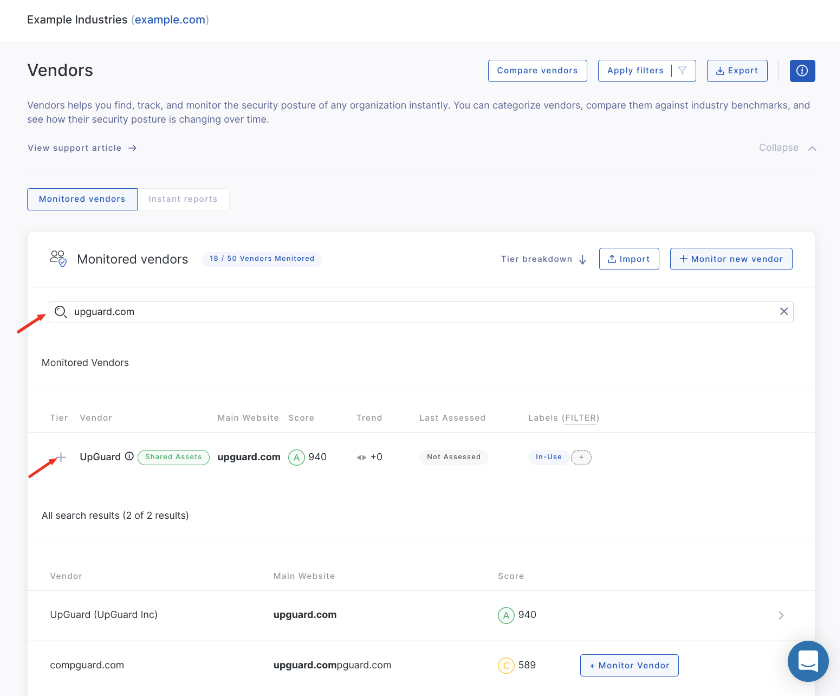
Select your vendor, in this case UpGuard, then navigate in the side menu to Domains.
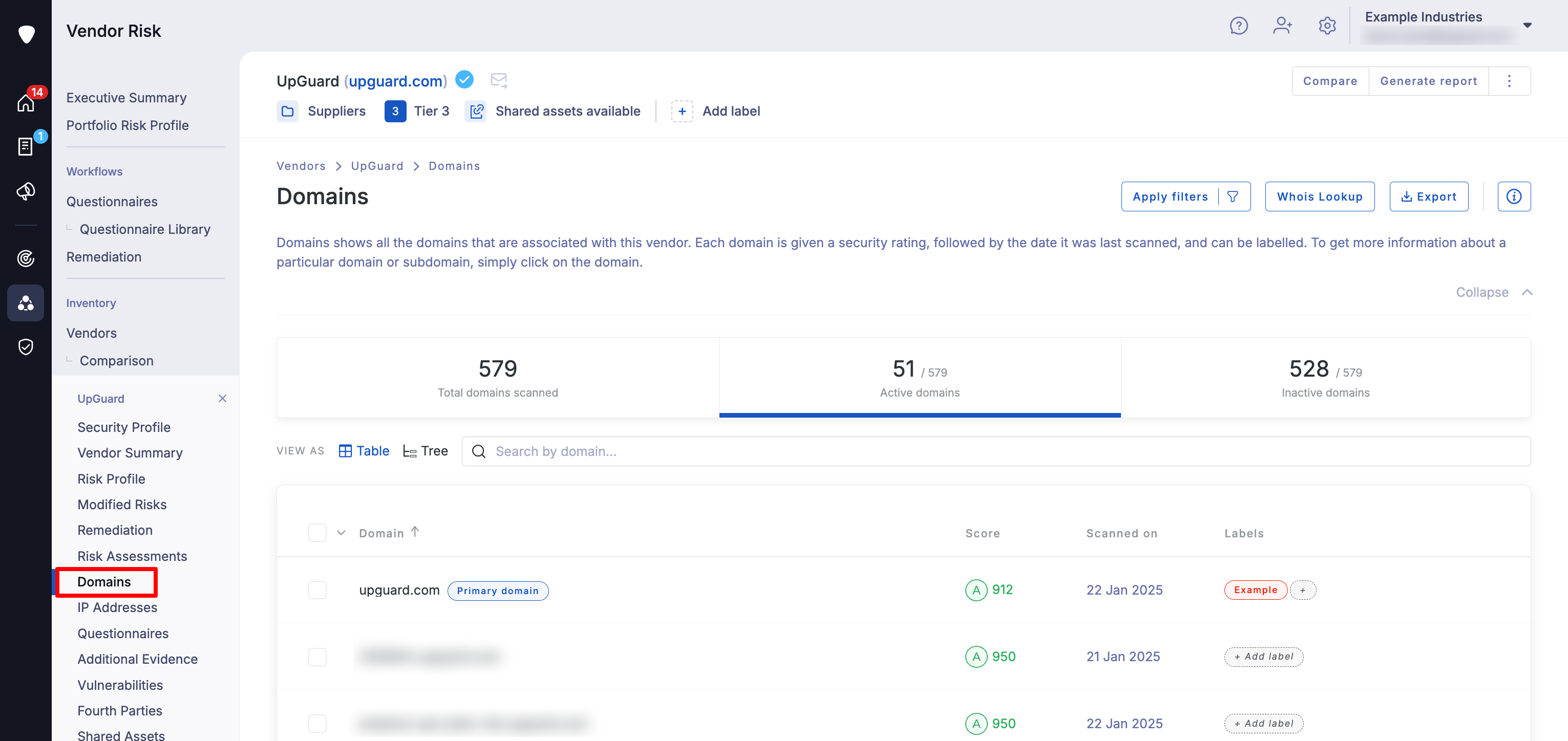
Now you’re on the vendor’s Domains, click Export in the top right corner of your screen.

Clicking Export will bring up a modal that lets you configure your export. You can choose which types of domains you want to export (active, inactive, or a combination), as well as the format, frequency, and delivery method. In the example below, I've chosen to export Inactive domains only to PDF.
Once you're happy with your selection, scroll down and click Export.
See also: