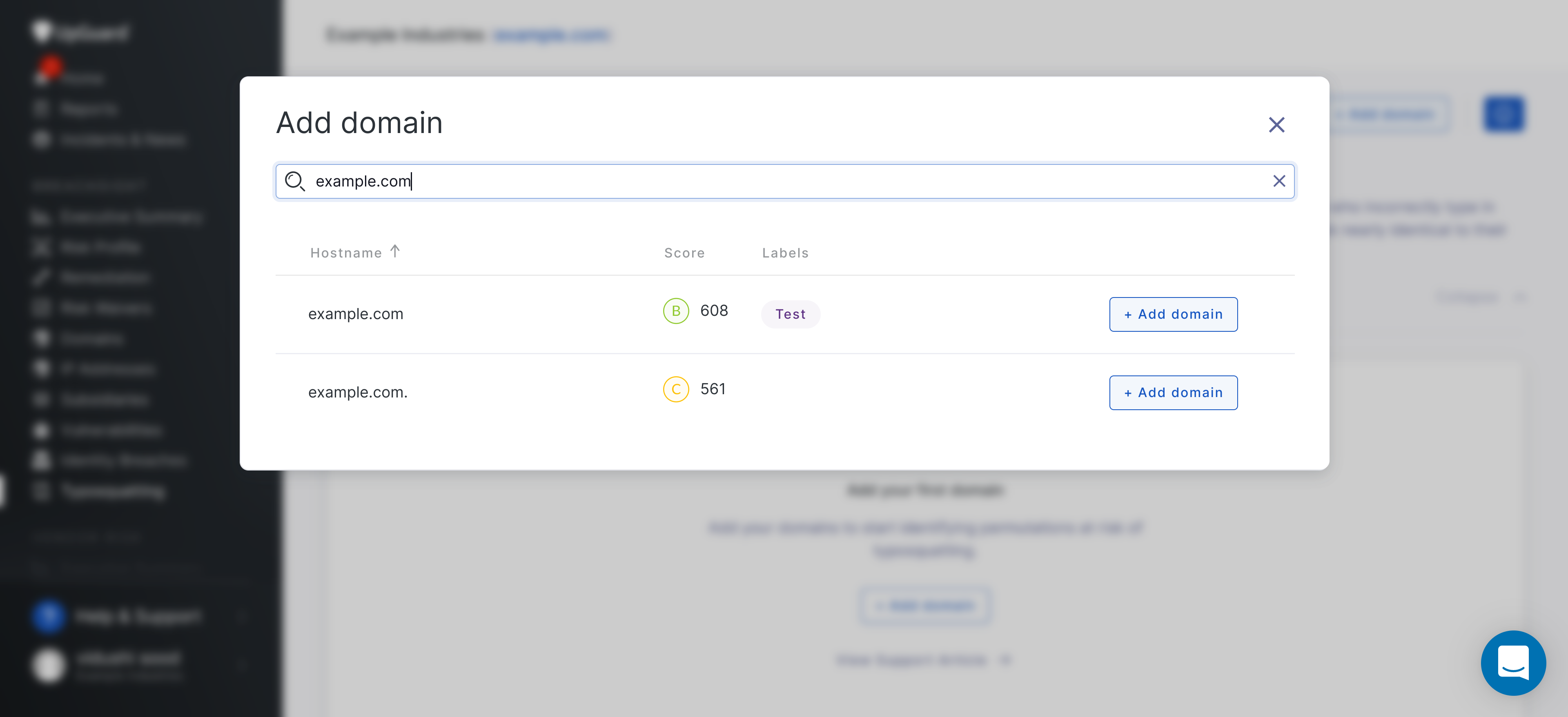How to add a domain to typosquatting
Learn how to monitor a domain with typosquatting.
Written by Abi Tyas Tunggal
Step 1: Log in to the UpGuard platform
Click here to log in to the UpGuard platform.
Step 2: Navigate to Typosquatting
Now you're logged in, select Typosquatting in the sidebar under Breach Risk or use this link: Typosquatting.
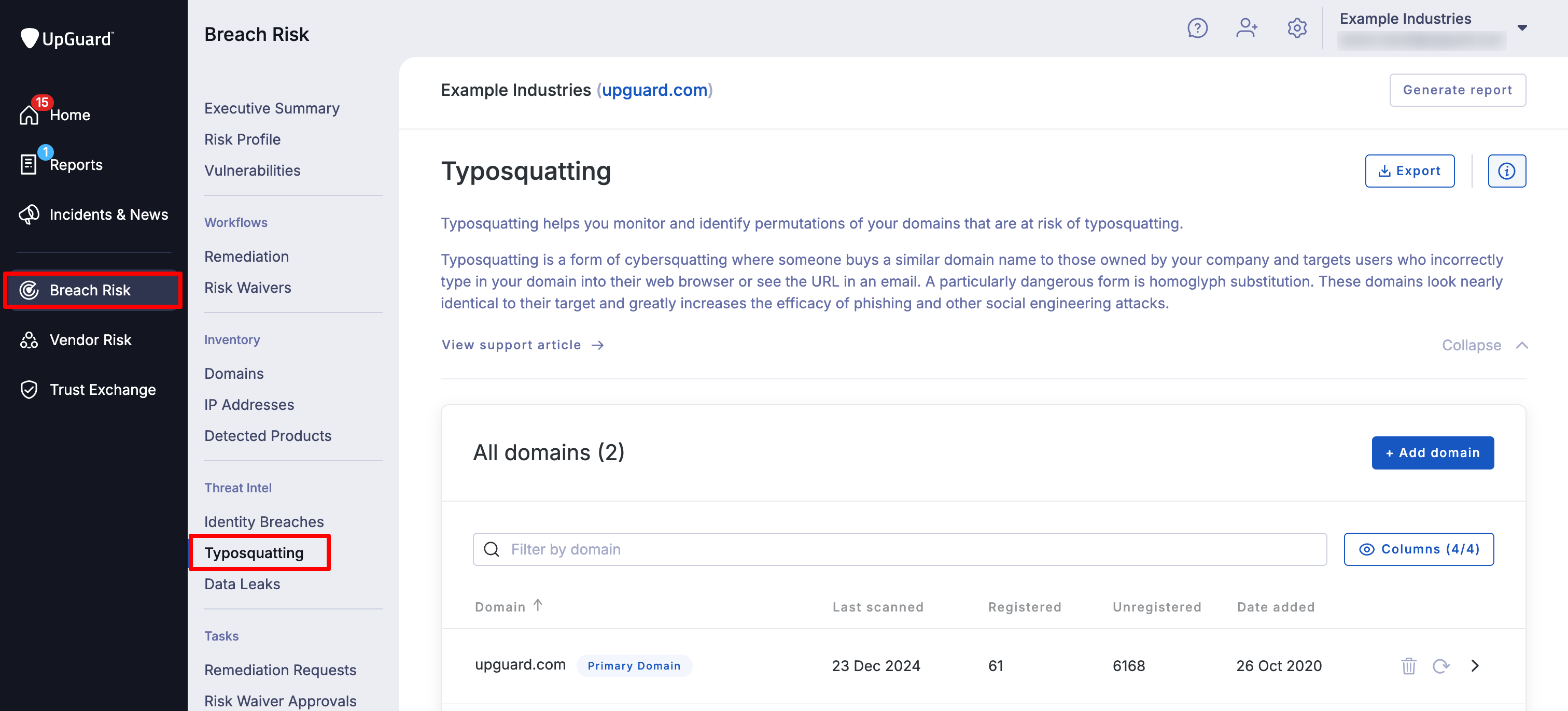
Step 3: Add domain
To add a domain, click Add domain. This will bring up a modal that allows you to search for your domain.
Note: The list of domains displayed is sourced from your Breach Risk list of domains. To make sure the domain you need is available in Typosquatting, either add it as a custom domain or contact Support to assist with adding a domain.
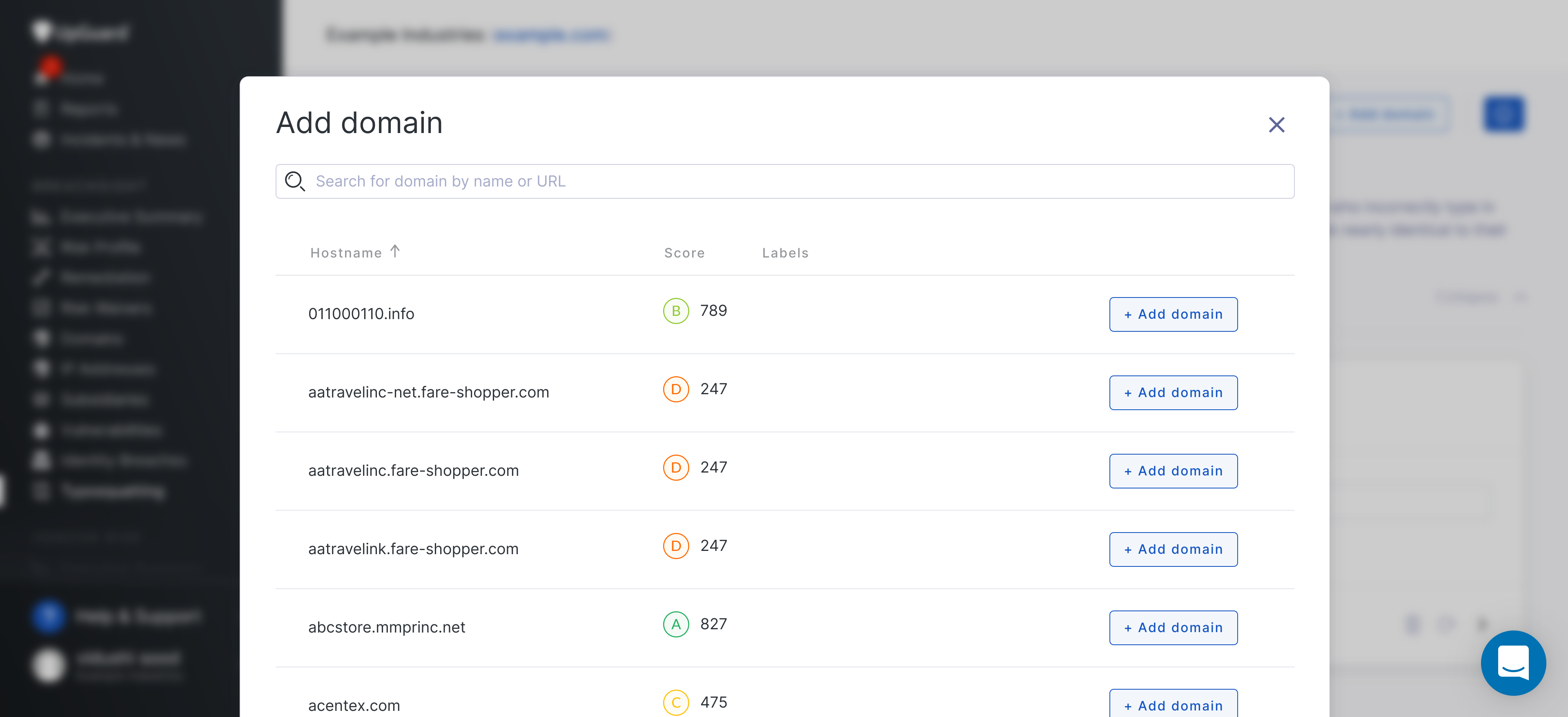
Step 4: Search for your domain
Use the search bar to find your domain by URL, e.g. "example.com". Click Add domain.