How to label your domains
Learn how to use the labelling feature to group or categorize monitored domains in UpGuard Breach Risk.
Written by Abi Tyas Tunggal
To label your domains, go to Breach Risk > Domains or click here to go straight there.
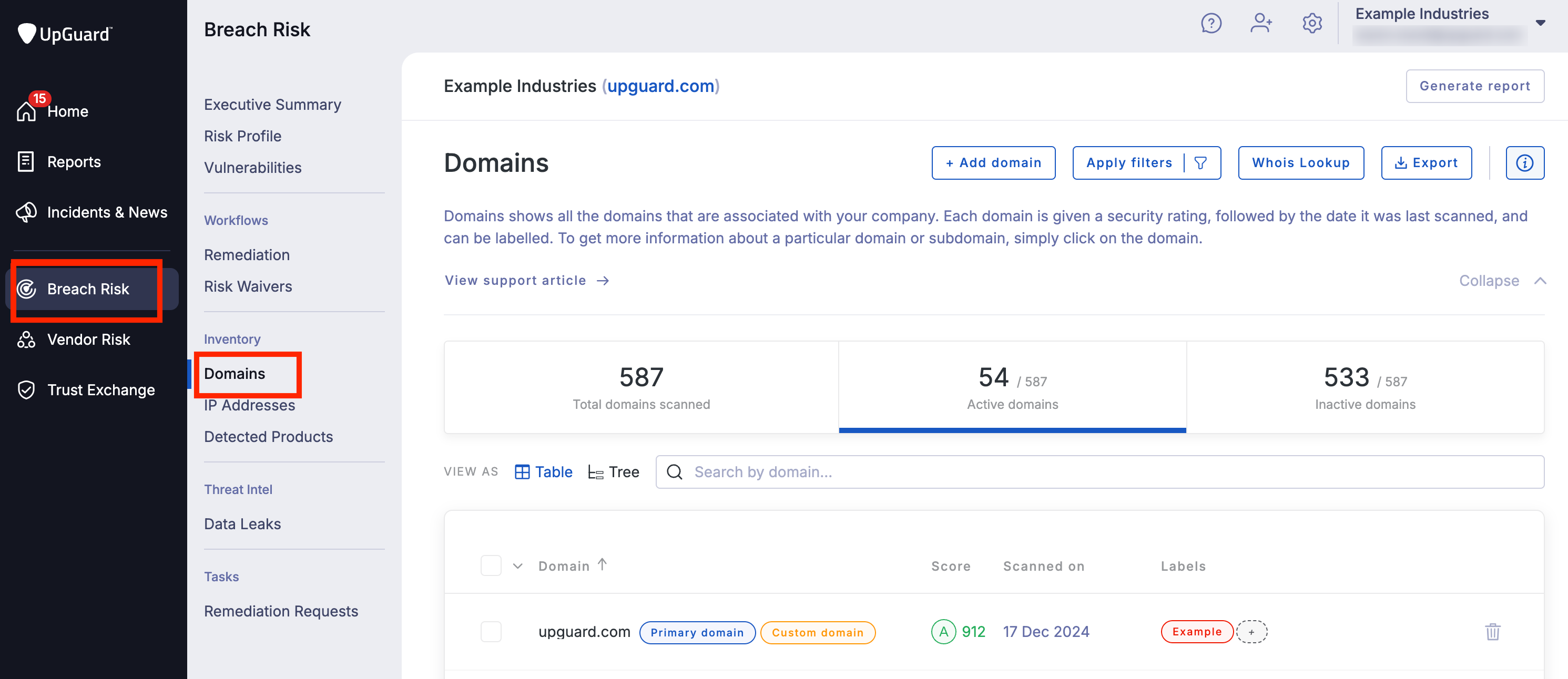
Now that you're on Domains, you'll see a list of your active domains. To label an individual domain, click Add label or + (depending on whether the domain already has a label associated).

Clicking Add label or + will bring up a modal that allows you to update the labels for the domain.
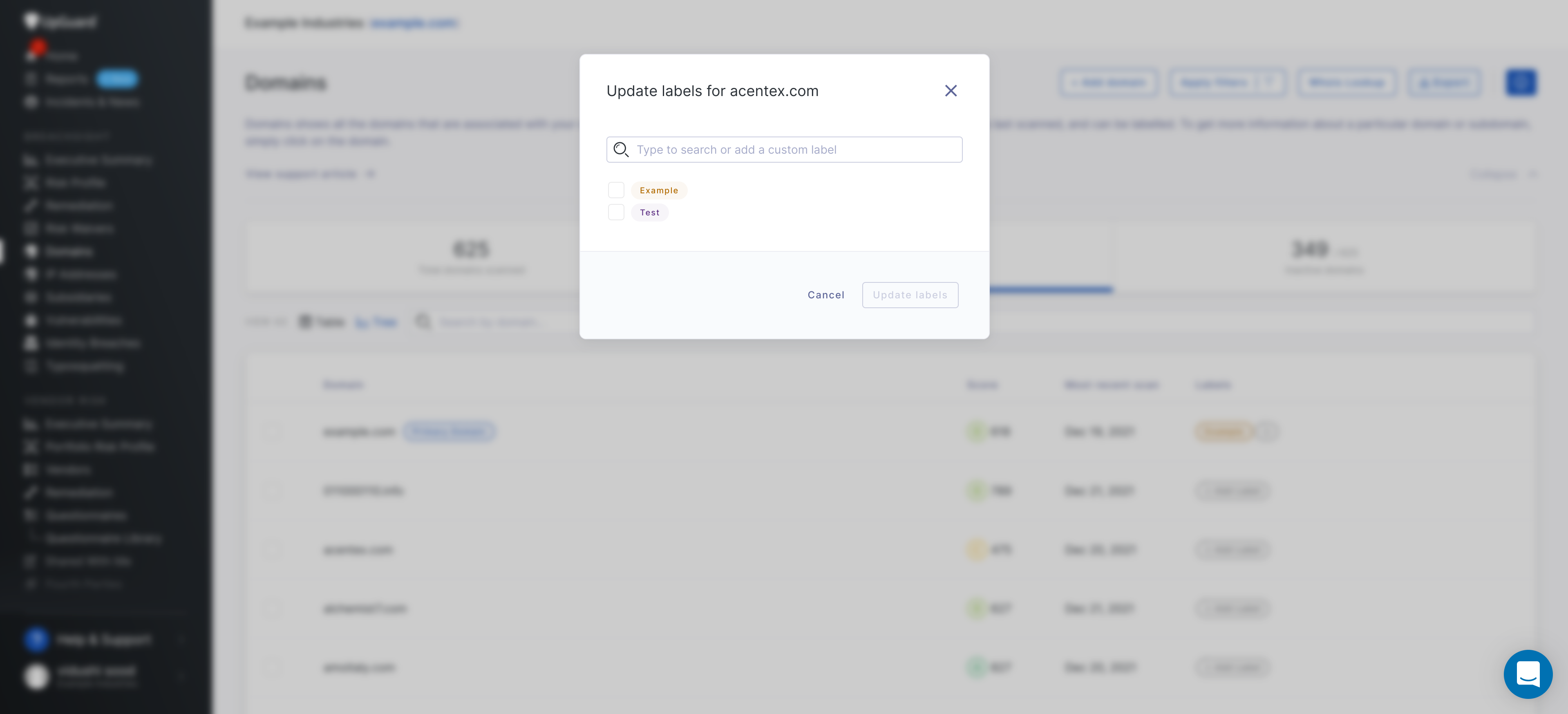
Click on the labels you want then click Update labels.
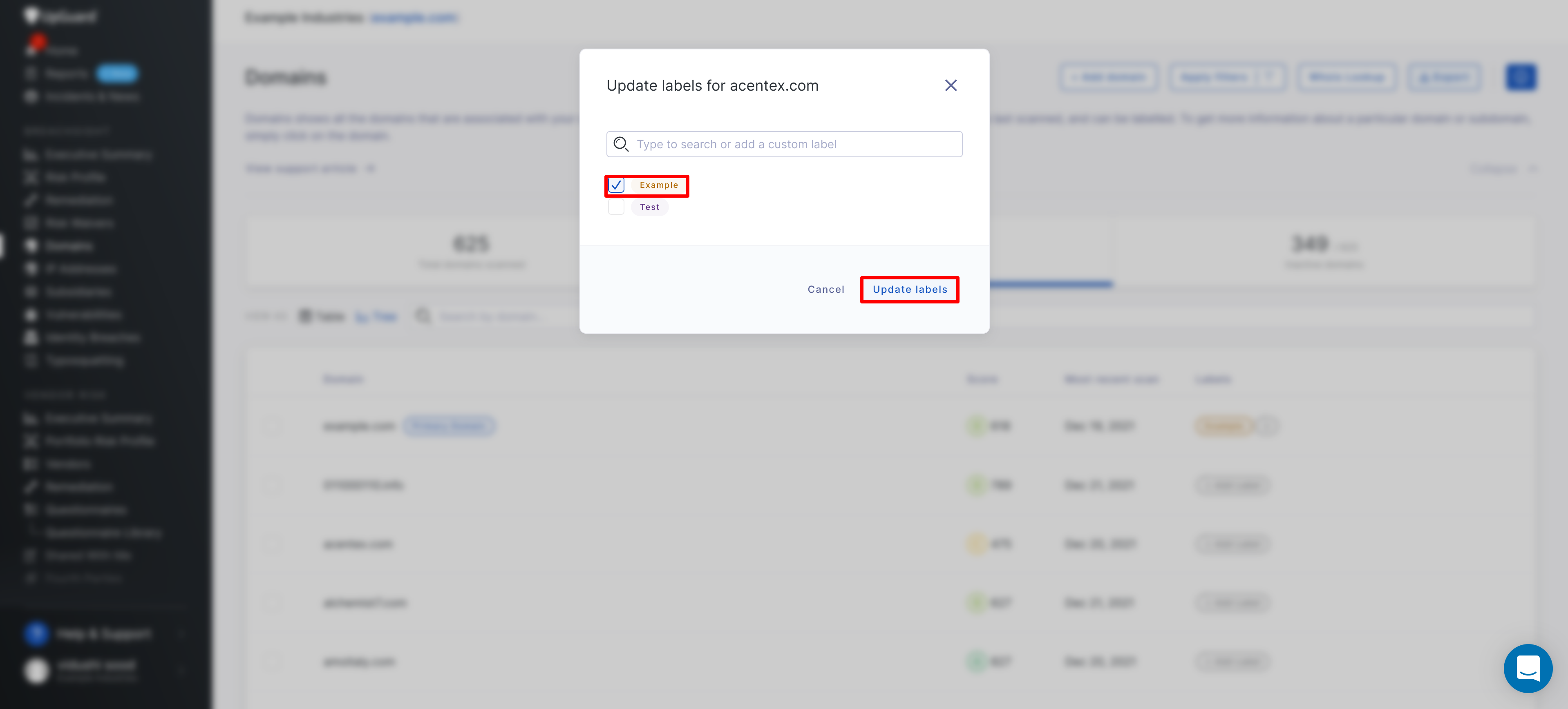
If you need to create a new label, search for it in the search bar and click + Create new label.
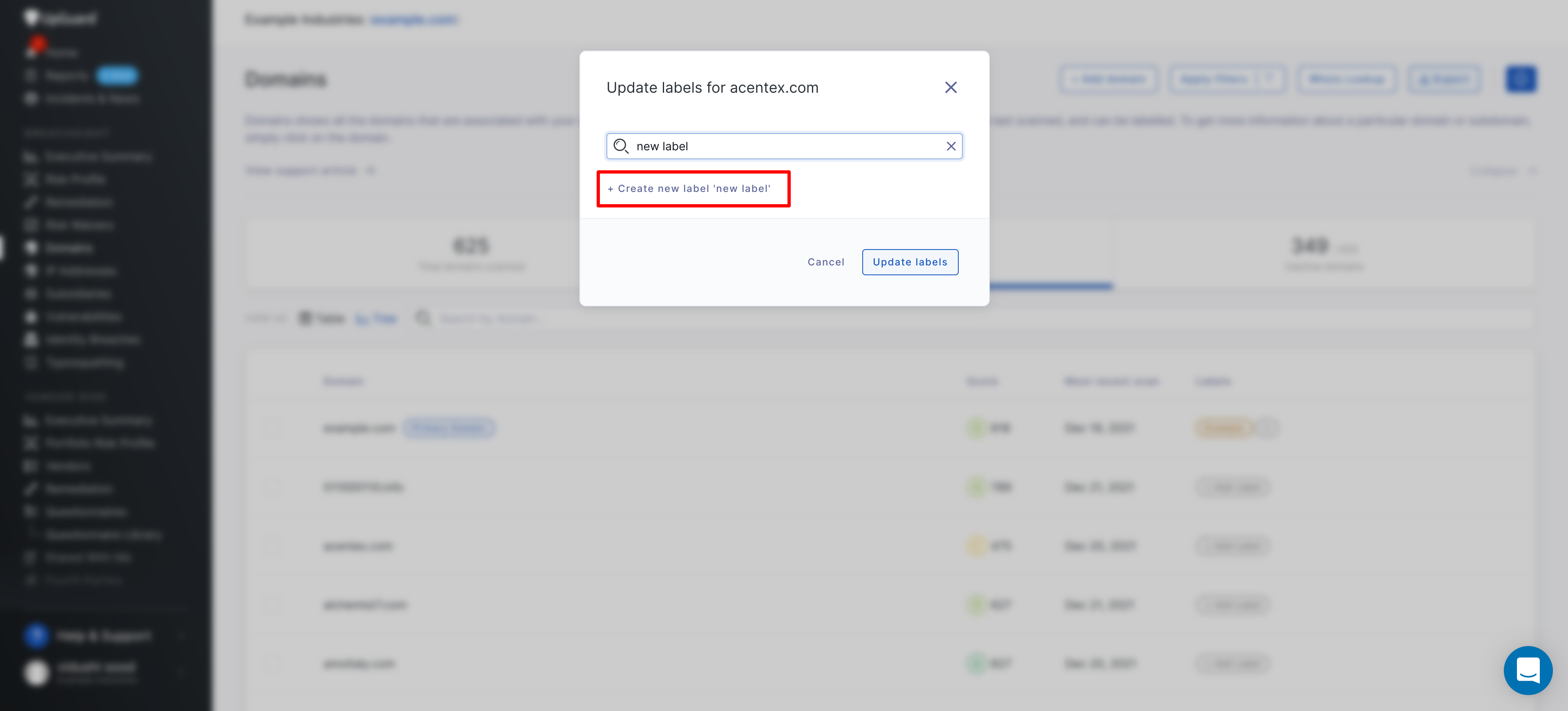
You can also label multiple domains at once by using the multi-select on the far left of the table and then clicking Edit labels.

See also:
