How to remove a label from a domain or IP in UpGuard Breach Risk
Learn how to remove a label from a domain in UpGuard Breach Risk.
To remove a label, you'll need to log in to the UpGuard platform. Once you're logged in, go to Breach Risk > Domains.

Now that you're on Domains, it's time to select the domains you want to remove a label or labels from.
In the example below, I've searched for help (1) to find any domains that include the word help and selected them all (2). Once you've made your selection, click Edit labels on the bottom of your screen (3).

Selecting Edit labels brings up a search box that lets you search for existing labels or create new ones. In the example below, I only have one label so it's as easy as clicking the checkbox next to it to uncheck it (1) and clicking Update labels (2).

As you can see from the example below, the domains are no longer labeled with Example.
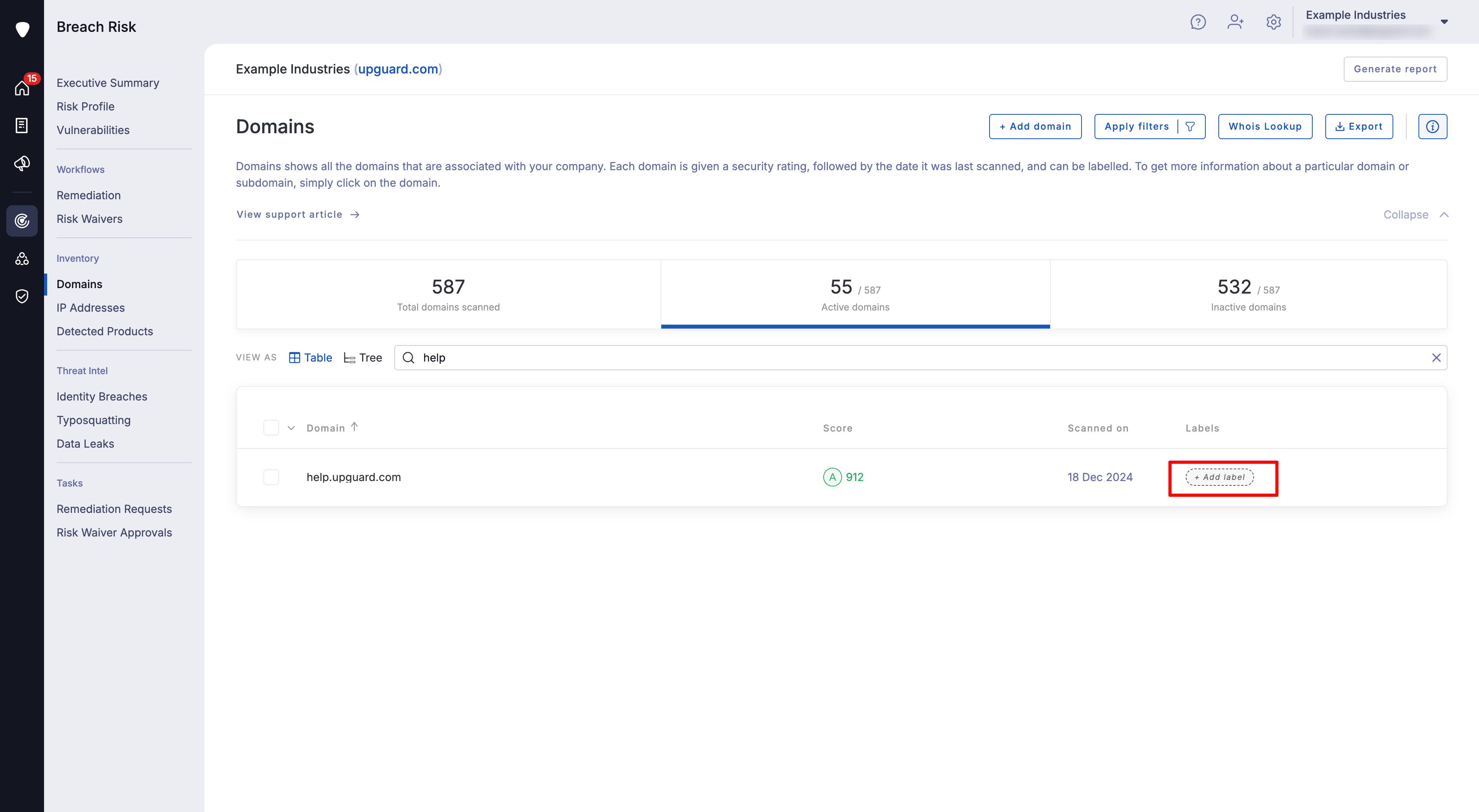
You can also remove labels from an individual domain by clicking on + and then following the steps outlined above.![]()
See also:
