How to export from the Portfolio Risk Profile
Learn how to export from the Portfolio Risk Profile module in UpGuard Vendor Risk.
The Portfolio Risk Profile summarizes all identified risks found across all your monitored vendors and allows you to request remediation of specific risks. Each identified risk includes a severity, name, risk type, category, and the number of vendors impacted.
Many of our users like to export the data from the Portfolio Risk Profile to use in internal dashboards, reporting, or analysis. You can choose to export to PDF or Excel.
To reduce the amount of data you are exposed to, you can also apply filters based on labels, findings, risk categories, or vendors.
How to export
Navigate to Vendor Risk > Portfolio Risk Profile, or click here.

To export to PDF or Excel, select Export in the top right-hand corner of the page.
When you select Export, you'll see the following options to configure your export.
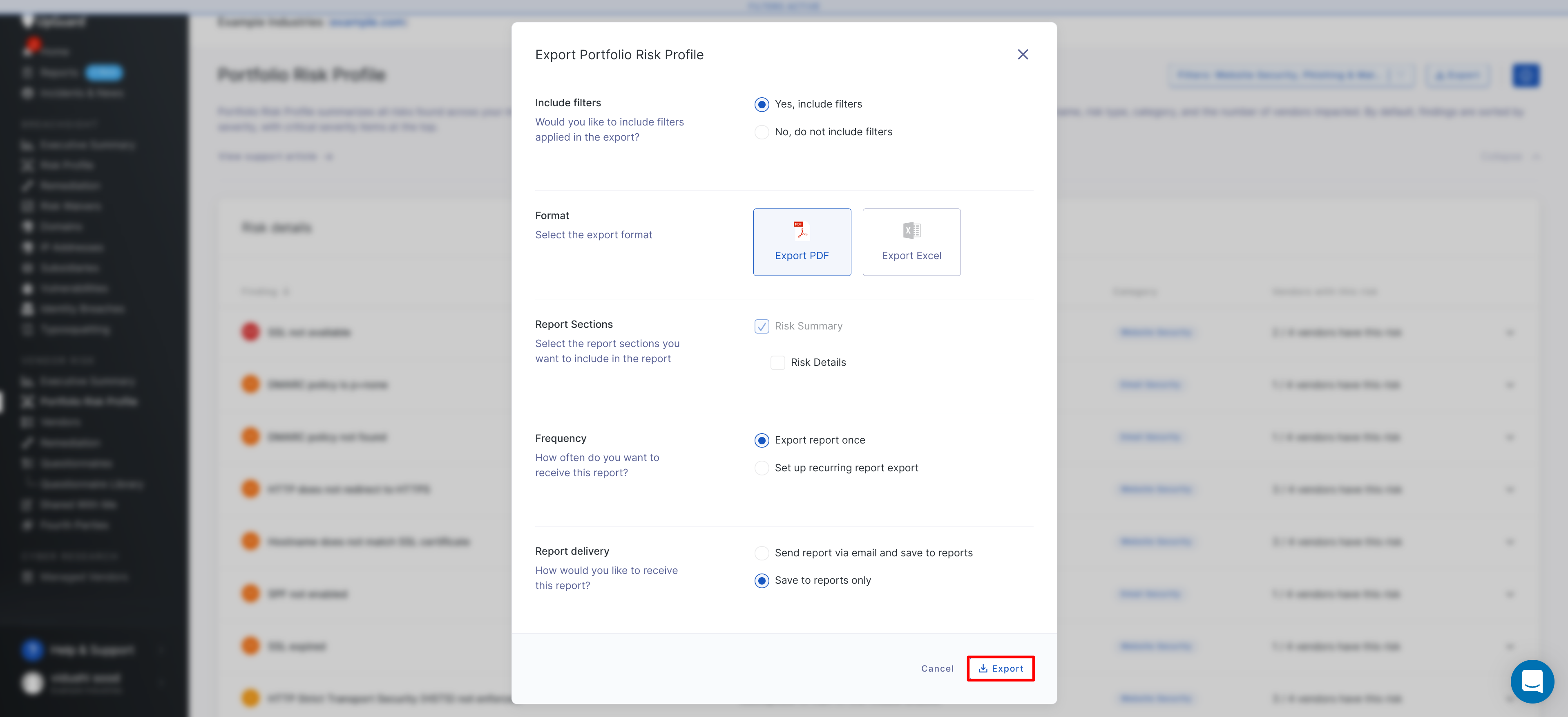
You can choose to apply current filters or ignore them, as well as whether to export to PDF or Excel. Choose your configuration and then select Export. Your screen should look similar to below.

Exports are saved in Reports > Generated reports. Depending on the amount of data you wish to export, reports can take some time to generate. We'll notify you once the report has been generated.

See also:
