How to add and remove competitors from your executive summary
Learn how to add and remove competitors from your executive summary report and troubleshooting tips.
UpGuard makes it easy to keep track of and report on up to ten competitors.
How to add a competitor
Step 1 - Open the Breach Risk Executive Summary
You can open the Breach Risk Executive Summary from the sidebar or by clicking here.

Step 2 - Find the competitor analysis section
Depending on your screen size, you may need to scroll down to find the Competitor Analysis section of the executive summary. It looks like this:
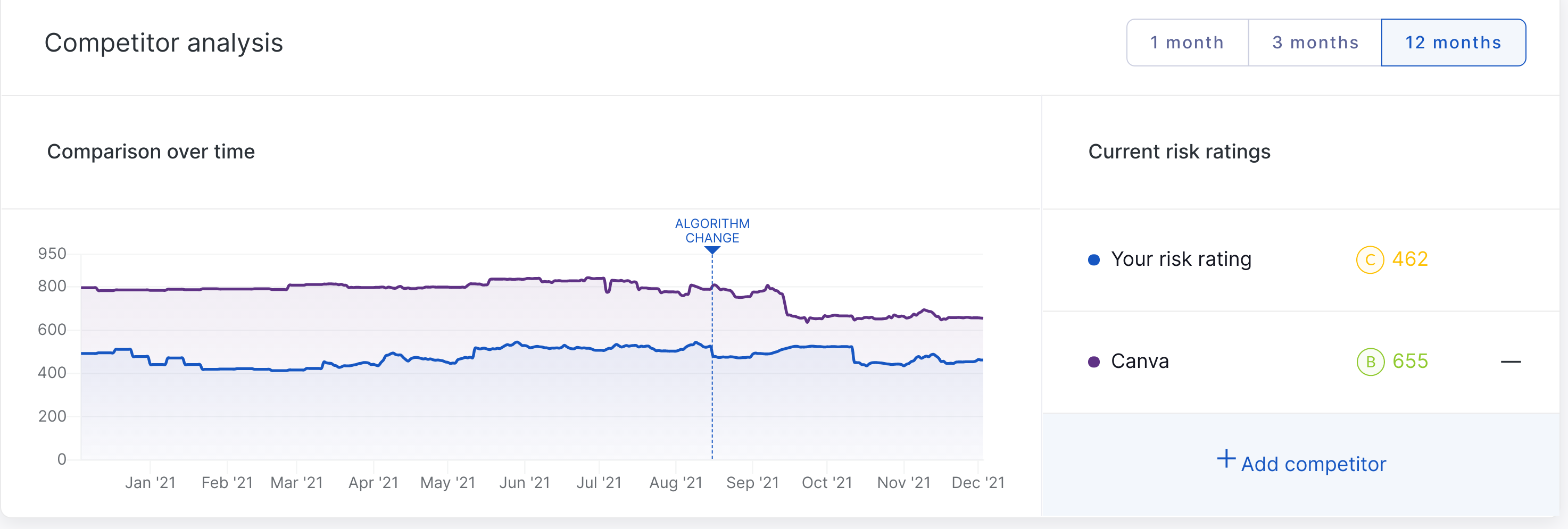
Step 3 - Add competitor
Clicking add competitor will bring up a modal that allows you to search for the competitor by name or URL:
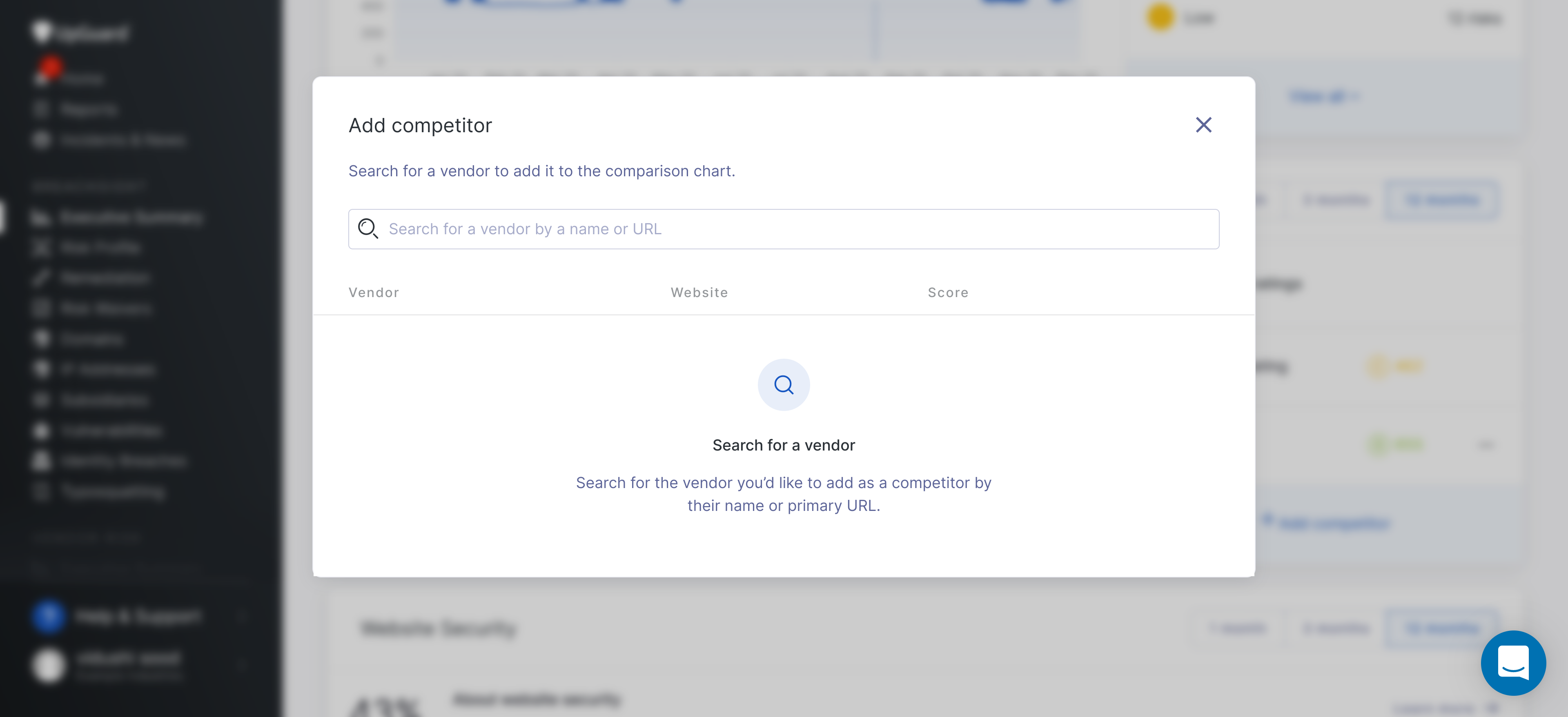
In the example below, I searched for UpGuard. When you’ve found your competitor, click Add competitor and you’re done!
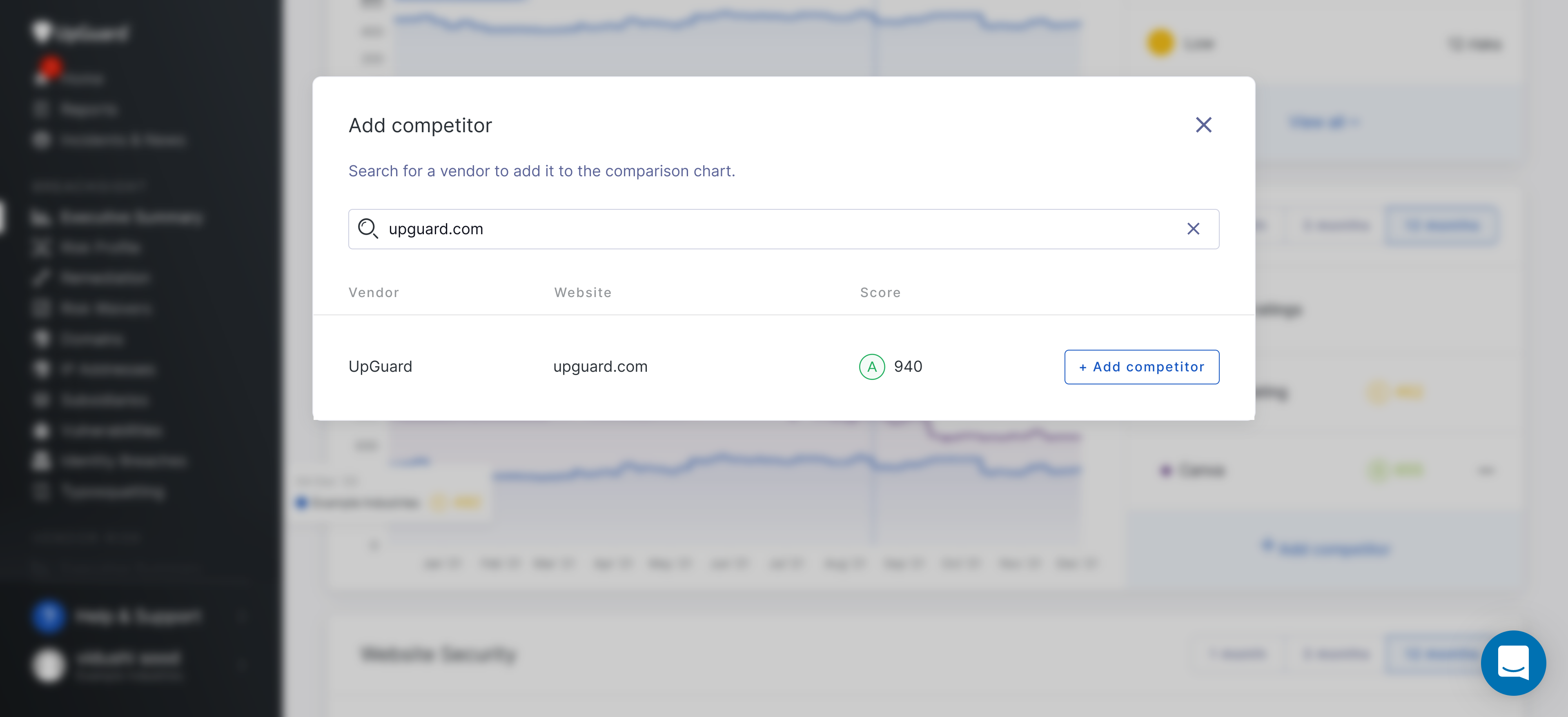
Troubleshooting - Why can’t I find my competitor?
If you are unable to find a competitor, it means we haven’t added the company to our system yet! Don’t worry, you can do this yourself by adding them as a vendor. This will trigger us to automatically scan and score their domain, making them accessible through your executive summary.
Don’t worry, you can remove them as a vendor once you’ve triggered the scan to free up any needed vendor slots. If you don’t know how to add a vendor, you can learn how to do it here.
How to remove a competitor
Step 1 - Open Breach Risk Executive Summary
You can open the Breach Risk Executive Summary from the sidebar or by clicking here.

Step 2 - Find the competitor analysis section
Depending on your screen size, you may need to scroll down to find the Competitor Analysis section of the executive summary. It looks like this:
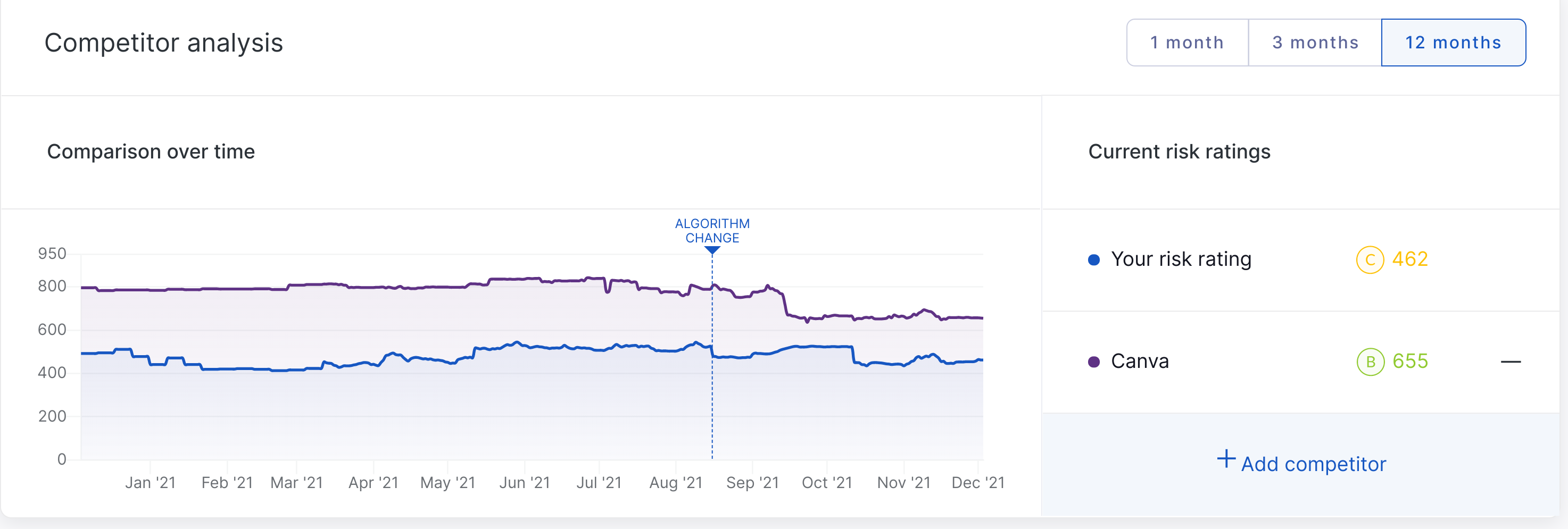
Step 3 - Remove competitor
To remove a competitor, click the - button to the right of their rating.
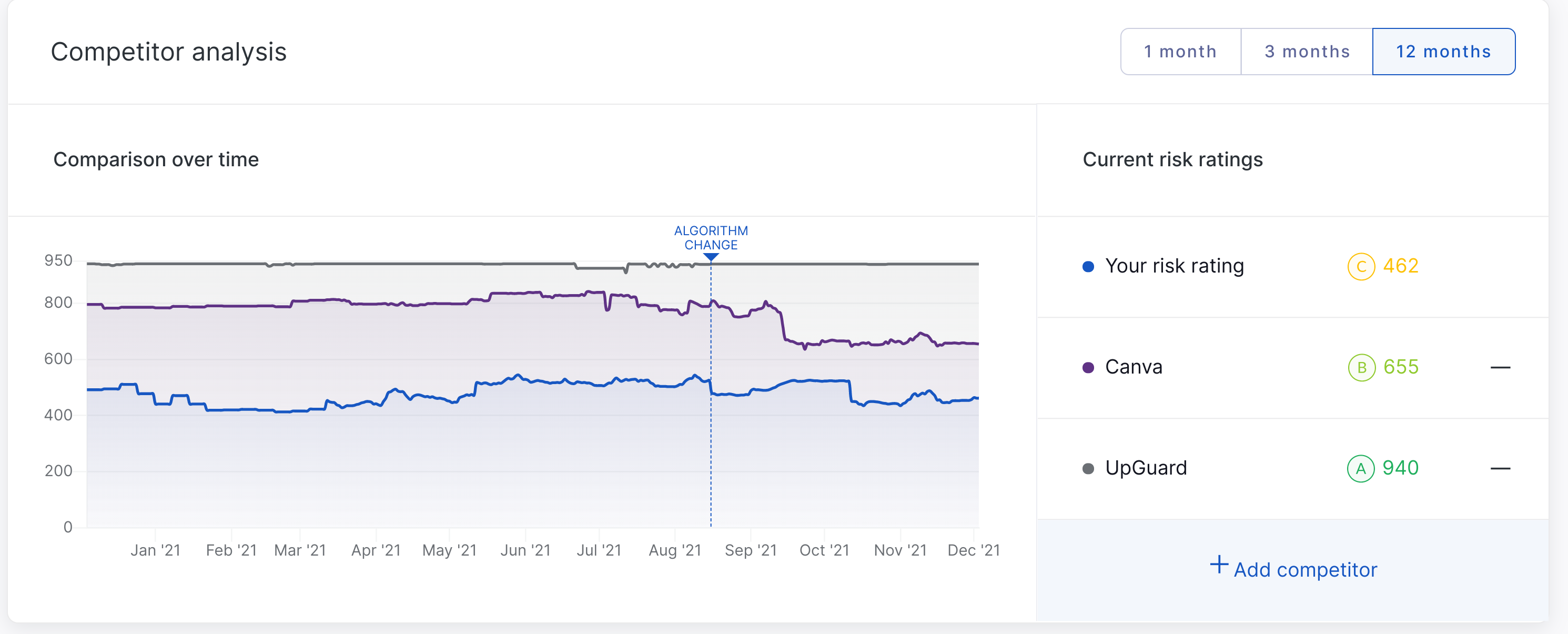
See also:
