What are shared assets?
Learn how UpGuard can help you share questionnaires, additional evidence, and risk assessments with related entities.
Gathering evidence and performing risk assessments is a time-intensive and expensive process for you and your vendors. With Shared Assets, you can securely share questionnaires, additional evidence, and risk assessments with related entities who also use UpGuard.
If you're part of a multi-org account, you can discover shared assets by heading to Vendor Risk > Vendors and looking for the shared assets icon. In the screenshot below, you can see Example Industries has Shared Assets.

After selecting the vendor, in this case Example Industries, you can see the shared assets available (both my own and any that were created by a related entity) by looking at the risk management section on the Vendor Summary page.

To request access to these assets, navigate to Shared Assets and select Request access.

This will notify the other organization that you are requesting access to their assets. To view your pending shared asset requests navigate to Settings >Group Sharing.
Once approved, you'll receive a notification telling you that your request has been granted and you'll be able to access the assets under the Shared Asset section of the vendor. As you can see from the screenshot below, Example Education now has the Access Granted tag. Click on the corresponding row to access their assets.

The resulting page shown below will provide access to their risk assessment, questionnaires, and additional evidence, if any have been created.
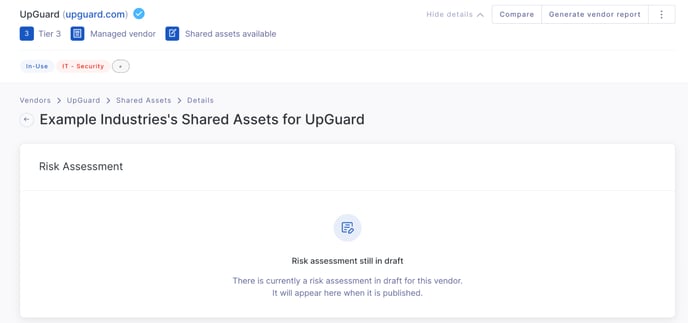
You can also access and discover these assets from their respective pages. For example, under Risk Assessments, you'll see a link to the Shared assessment.

Similarly, if you navigate to Additional Evidence or Questionnaires, you'll see a Shared with me tab.
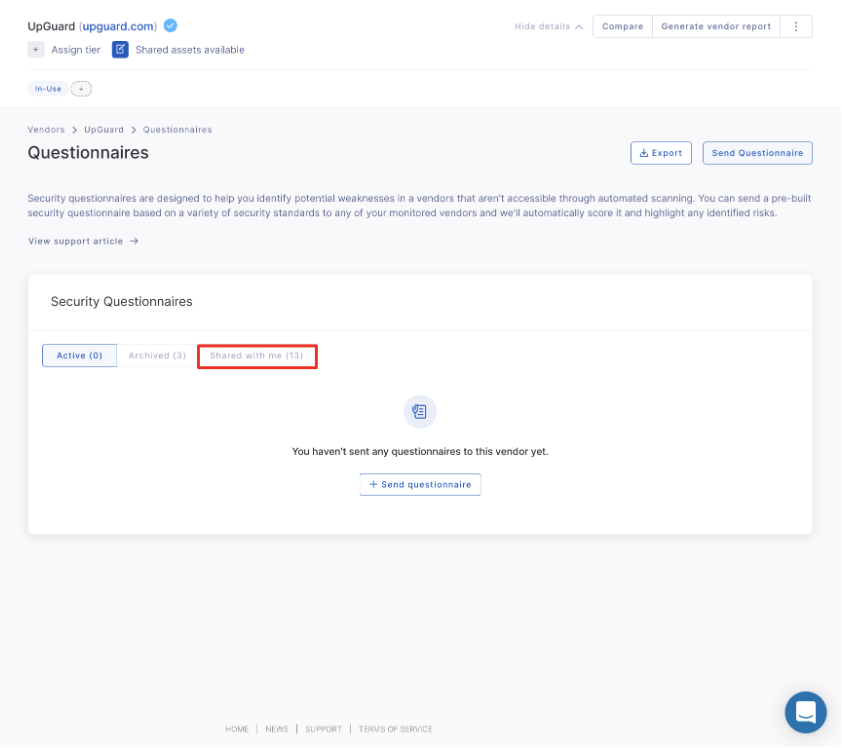
See also:
