How to label your IP addresses or IP ranges
Learn how to label your IP addresses or IP ranges in UpGuard
Written by Abi Tyas Tunggal
To label your IP addresses or IP ranges, go to Breach Risk > IP Addresses or click here to go straight there.

Now that you're on IP Addresses, you'll see a list of your active IP addresses and IP ranges. To label an individual IP address, click Add label or + (depending on whether the IP address already has a label associated).

Clicking Add Label or + will bring up a modal that allows you to update the labels for the IP address.
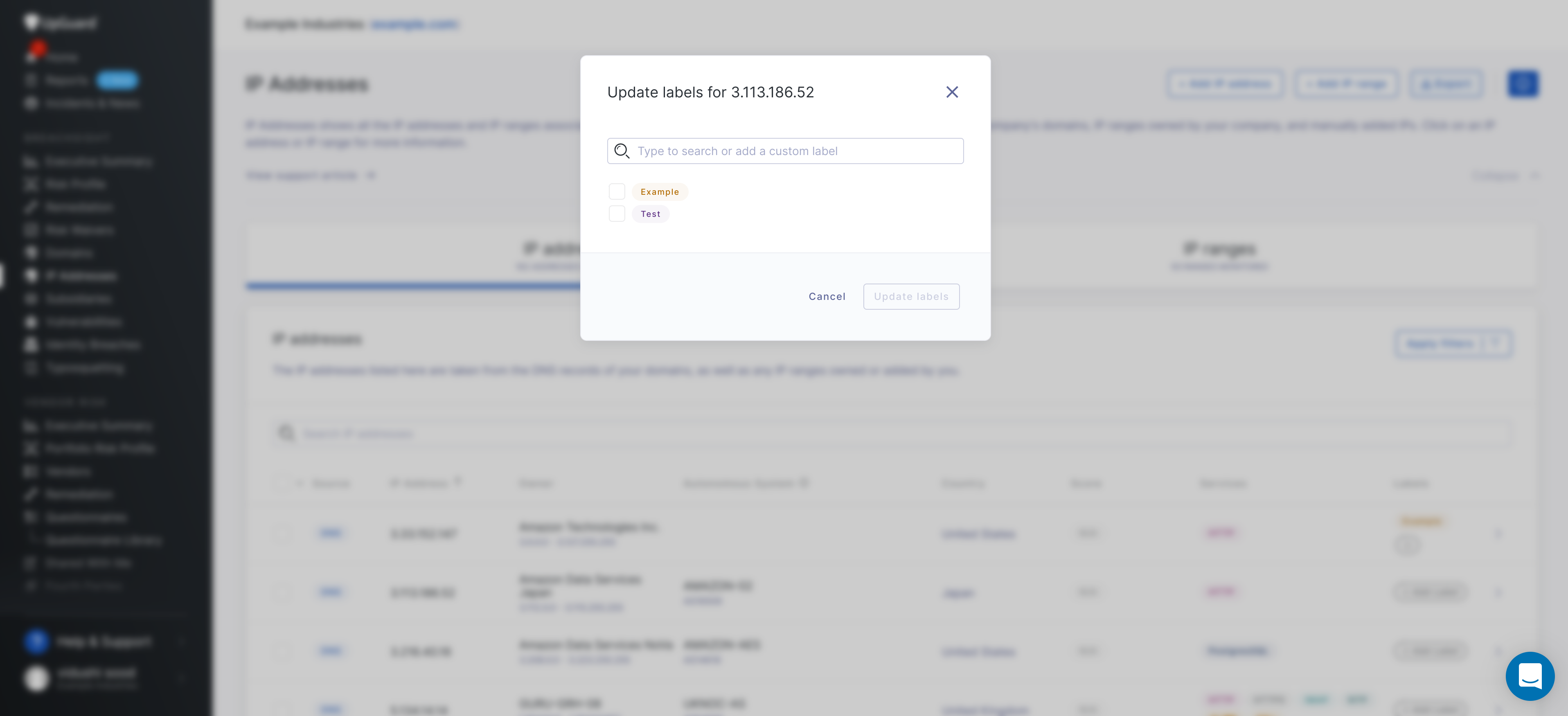
Click on the labels you want then click Update labels.
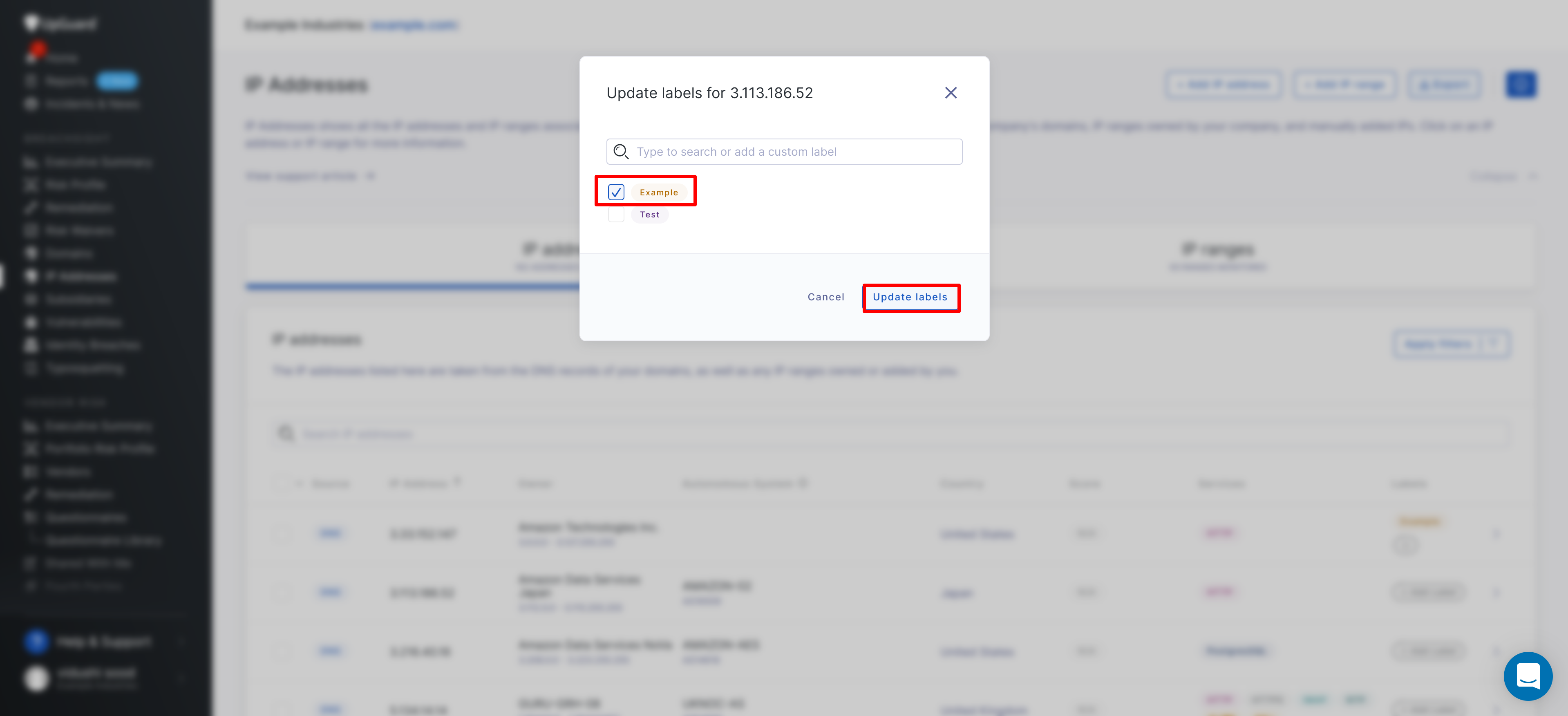
If you need to create a new label, search for it in the search bar and click + Create new label.
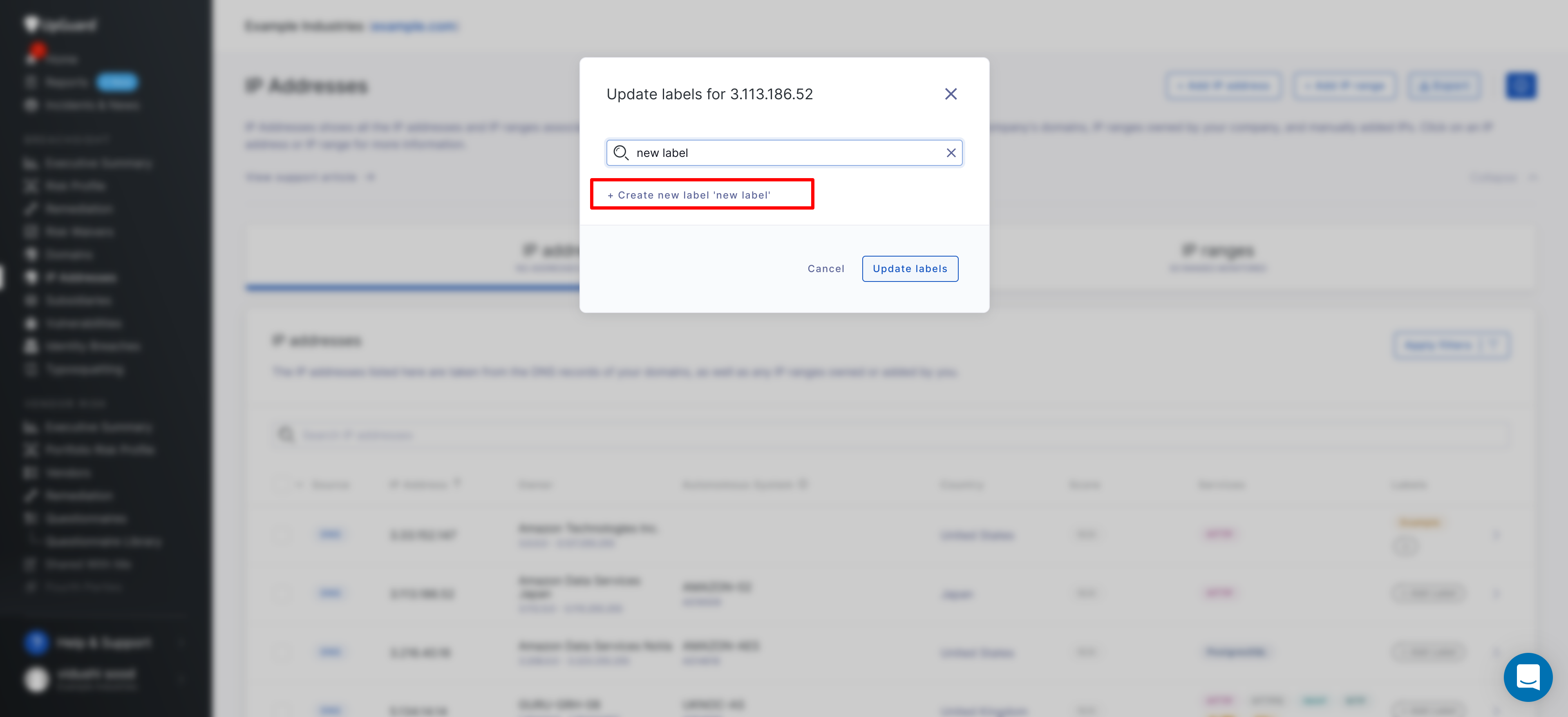
You can also label multiple IP addresses at once by using the multi-select on the far left of the table and then clicking Edit labels.
