How to label a subsidiary's domains
Learn how to use the labelling feature to group a subsidiary's domains in UpGuard Breach Risk
To label a subsidiary's domains, go to Breach Risk > Subsidiaries or click here to go straight there.

Once you've clicked on Subsidiaries, your screen should look similar to the screenshot below.

Now it's time to select the subsidiary. In the example below, I've chosen example.edu and selected Domains in the sidebar.
Now that you're on Domains, you'll see your subsidiary's active domains by default. To label an individual domain, select Add label (or + if the domain already has a label associated).

Selecting Add label or + will bring up a modal that allows you to update the labels for the domain.
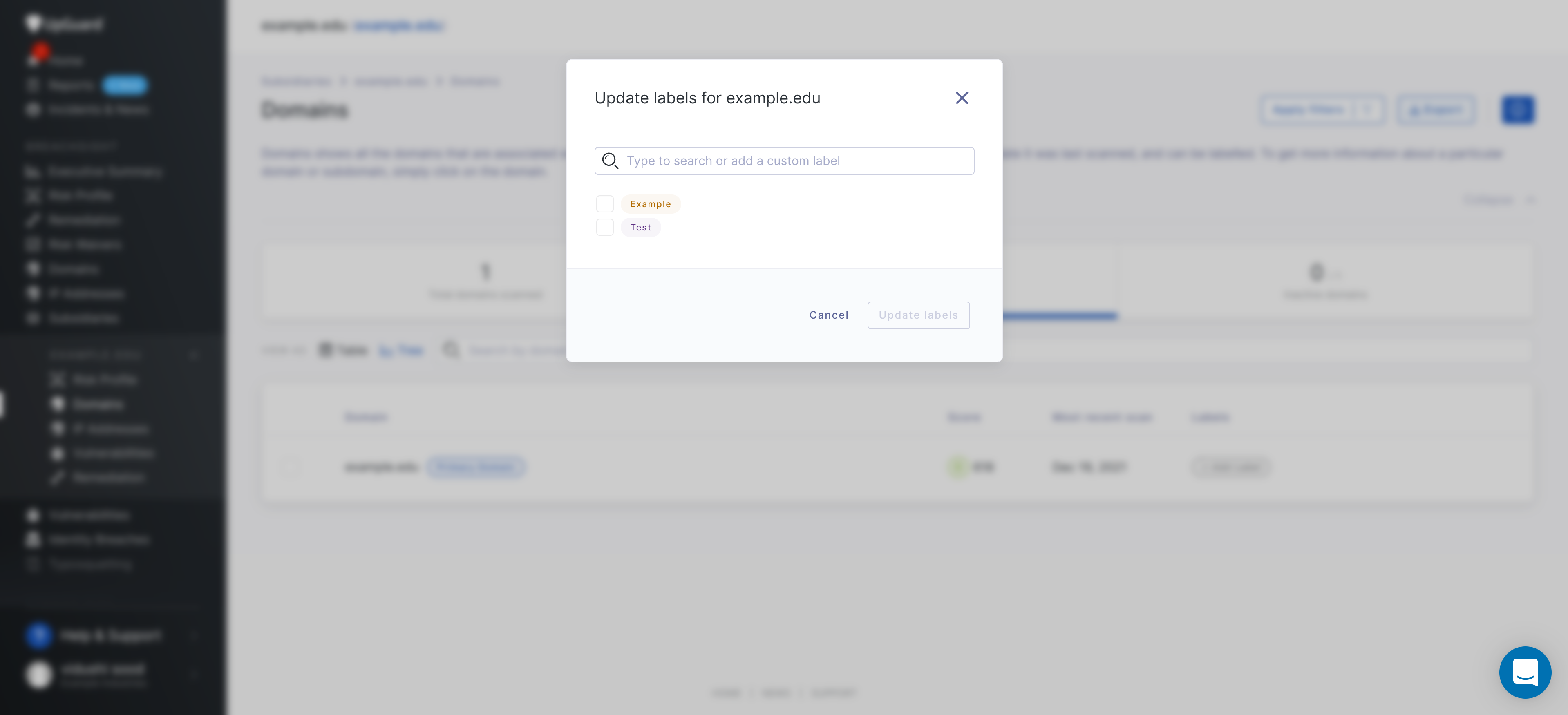
Click on the labels you want then click Update labels.
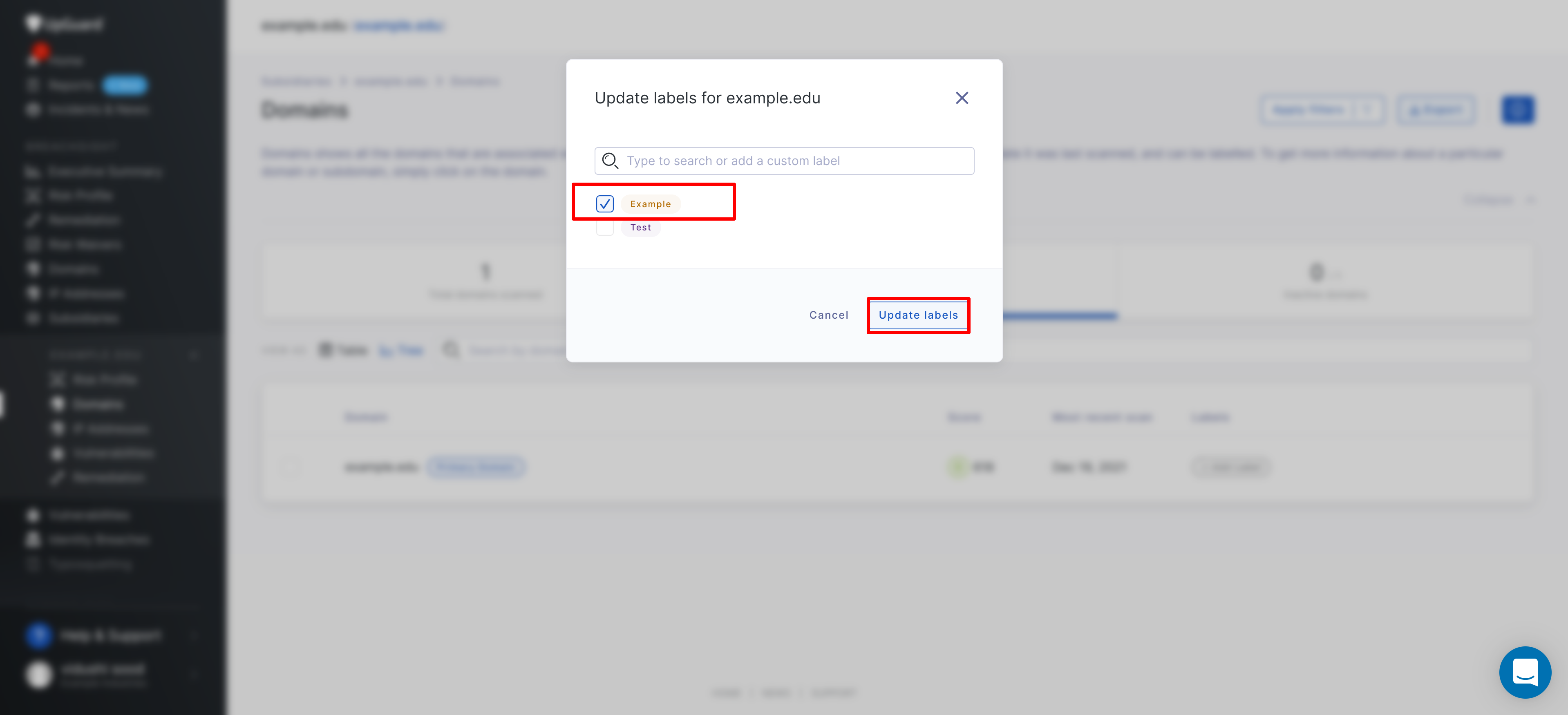
If you need to create a new label, search for it in the search bar and then click + Create new label.
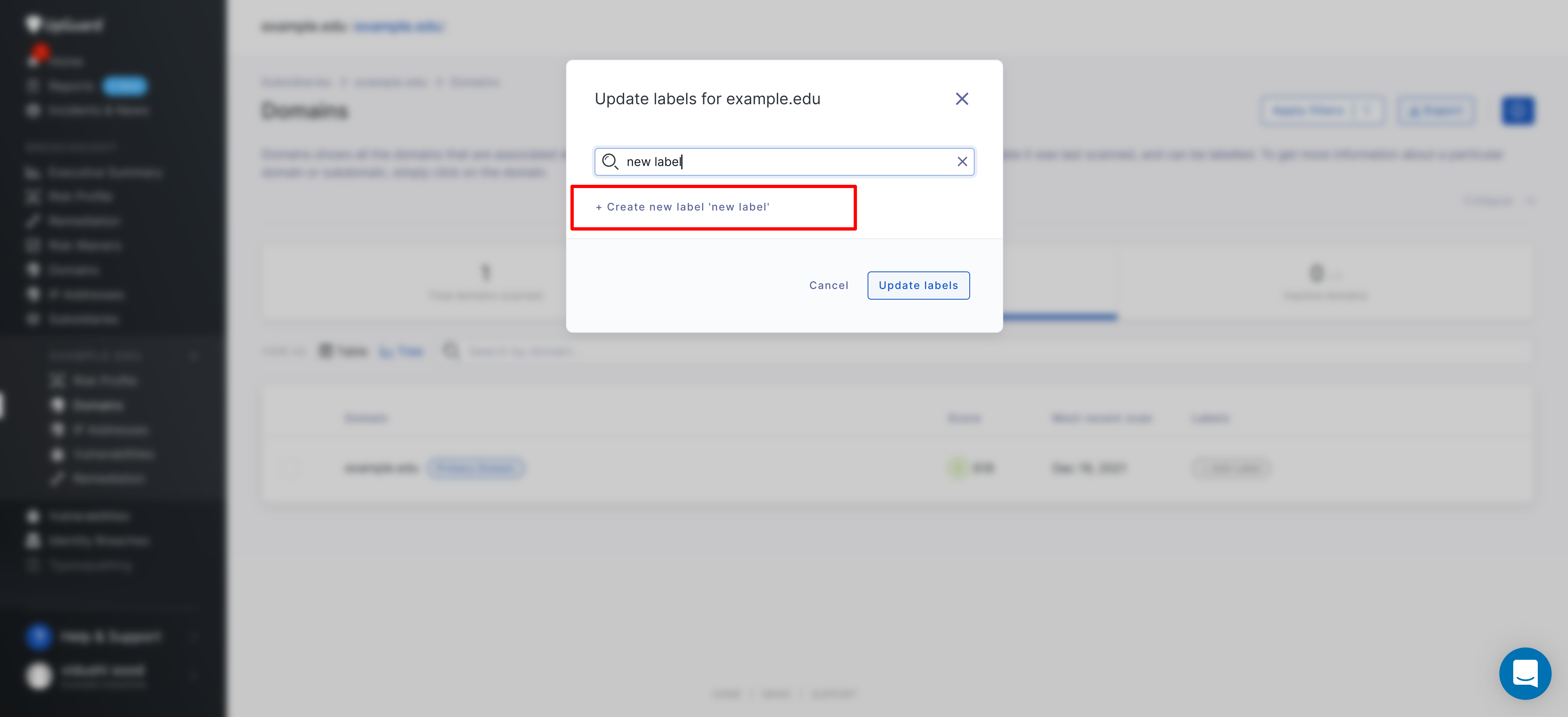
You can also label multiple domains at once by using the multi-select on the far left of the table and then selecting Edit labels.

See also
