How to label a subsidiary's IP address or IP ranges
Learn how to use the labelling feature to group a subsidiary's IP addresses or IP ranges in UpGuard Breach Risk
Written by Abi Tyas Tunggal
To label a subsidiary's IP address or IP range, go to Breach Risk > Subsidiaries or click here to go straight there. Once you've clicked on Subsidiaries, your screen should look similar to the screenshot below.

Now it's time to select the subsidiary. In the example below, I've chosen example.edu and selected IP Addresses in the sidebar.
Now that you're on IP Addresses, you'll see a list of your subsidiary's active IP addresses. To label an individual IP, click Add label or + (depending on whether the IP address already has a label associated).

Clicking Add label or + will bring up a modal that allows you to update the labels for the IP address.
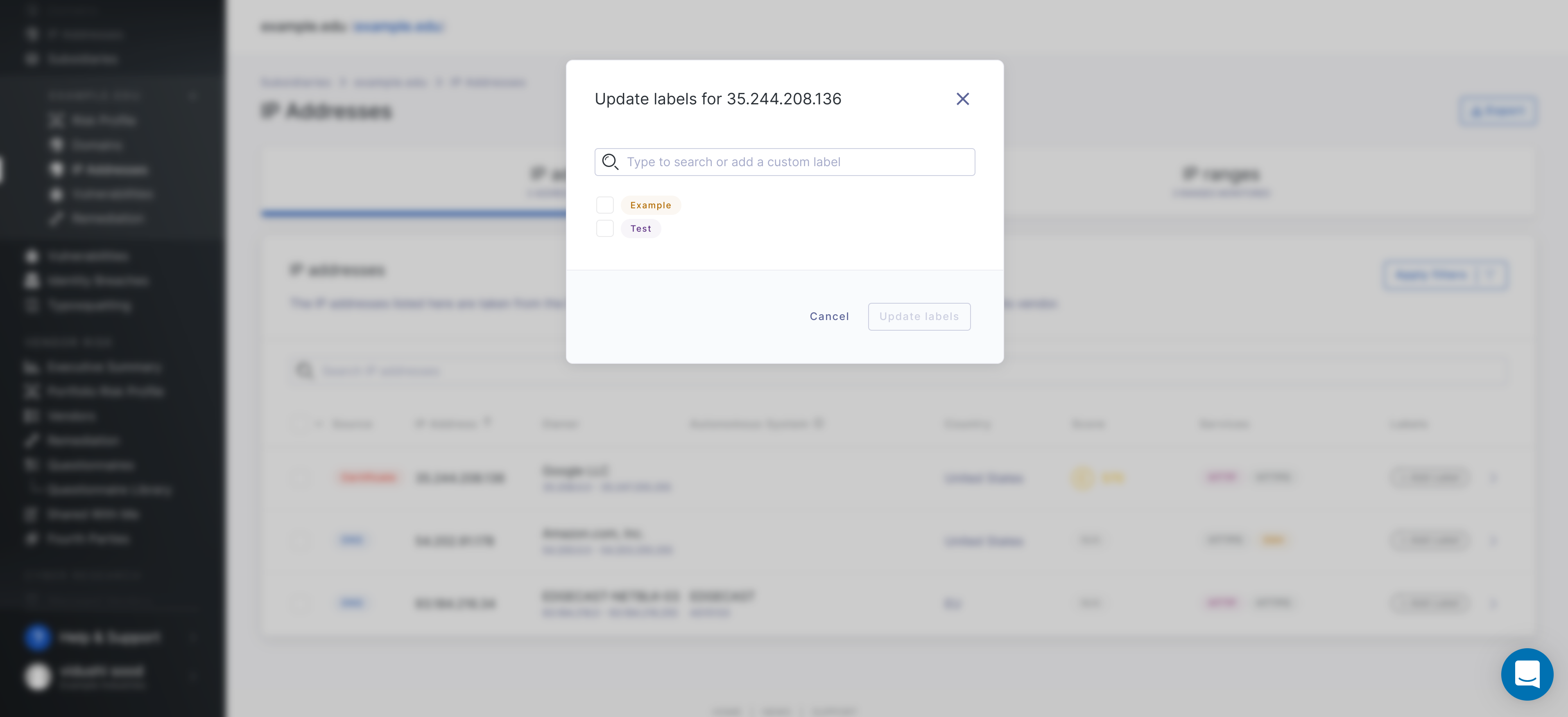
Click on the labels you want then click Update labels.
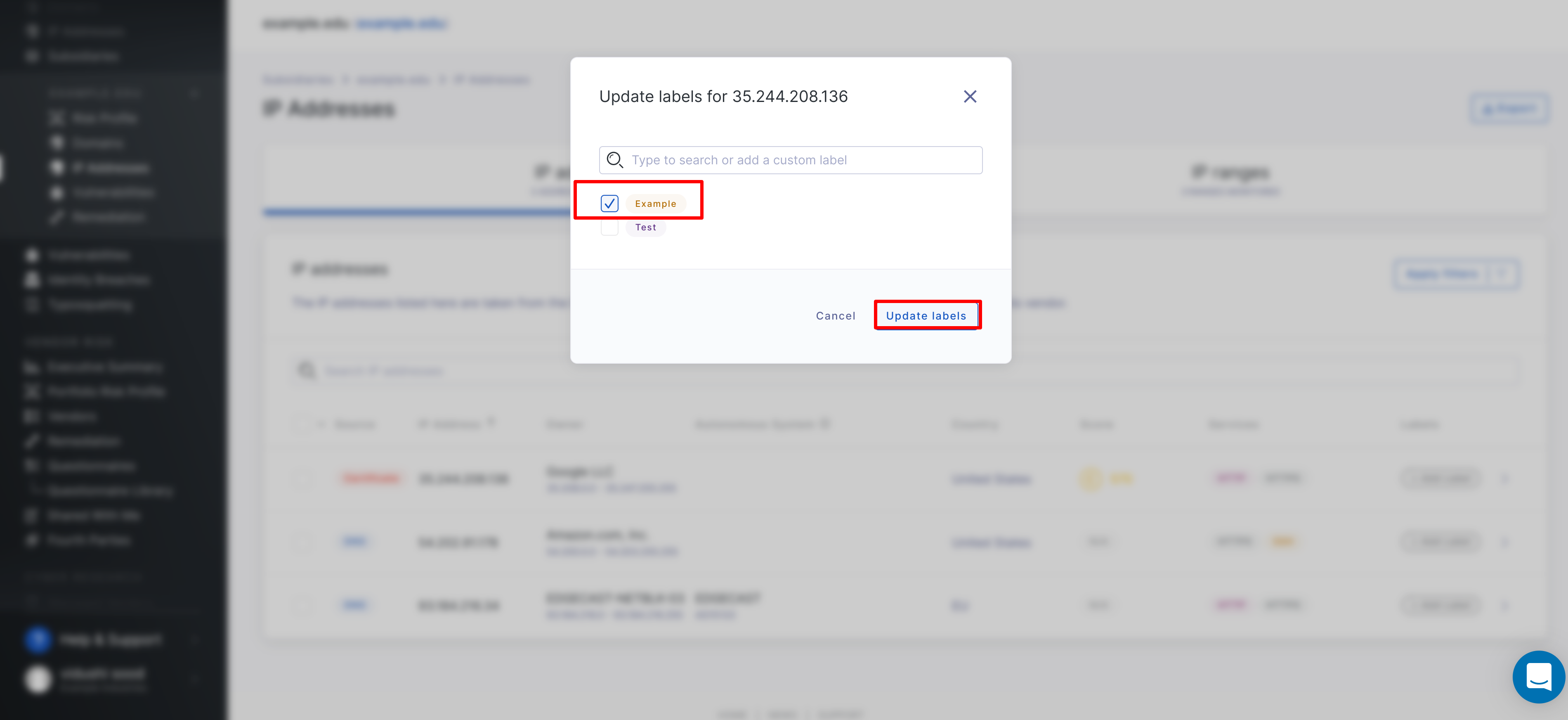
If you need to create a new label, search for it in the search bar and then click + Create new label.
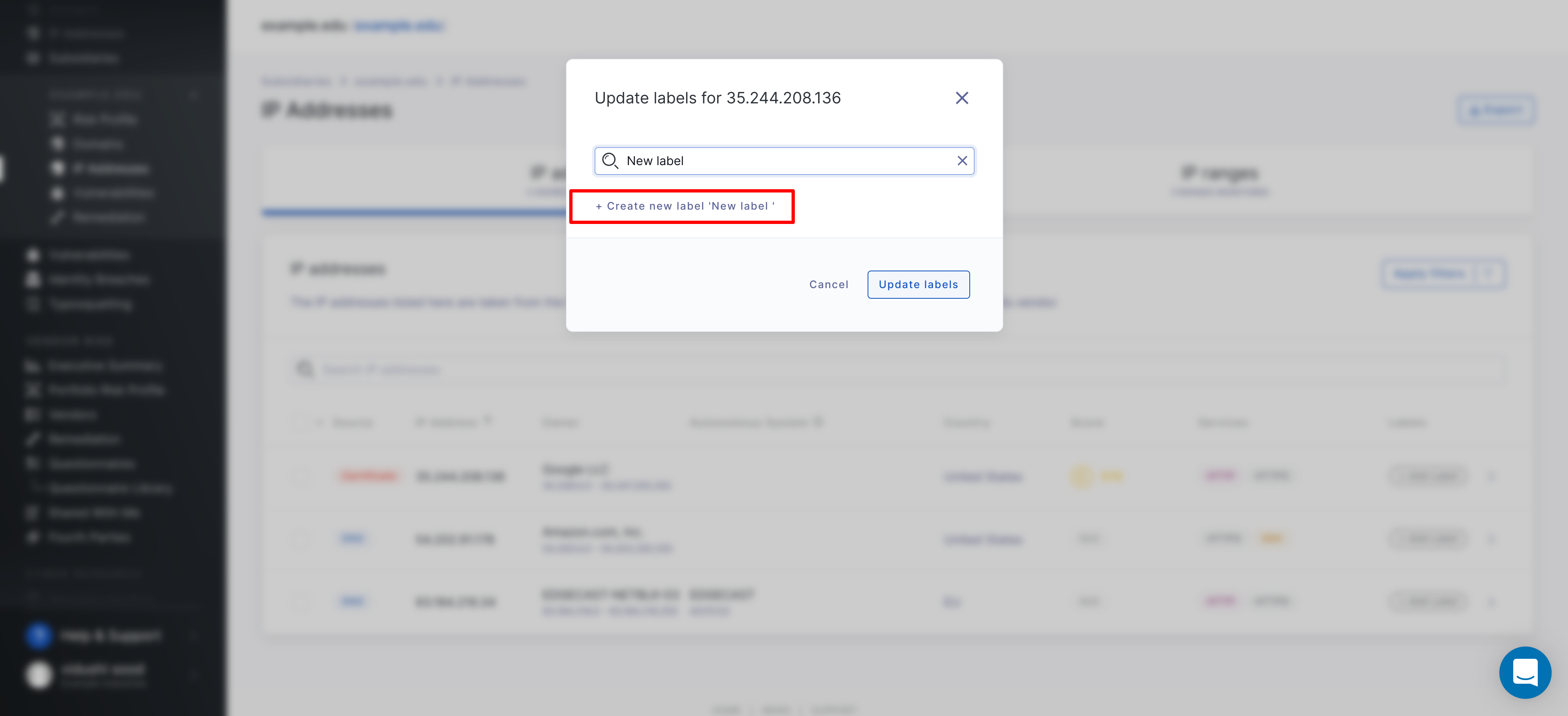
You can also label multiple IP addresses at once by using the multi-select on the far left of the table and then clicking Edit labels.

To create an IP ranges label, select the IP ranges tab and follow the same steps outlined above.

See also:
