How to request remediation from someone at your organization
Learn how UpGuard can help you request and manage your internal remediation requests
Breach Risk's remediation workflows allow you to manage the process of identifying risks, requesting remediation take place, and tracking that process through to its conclusion. To request remediation from someone at your organization, navigate to Breach Risk > Remediation. Your screen should look similar to the below. From here you’ll want to click Request remediation.
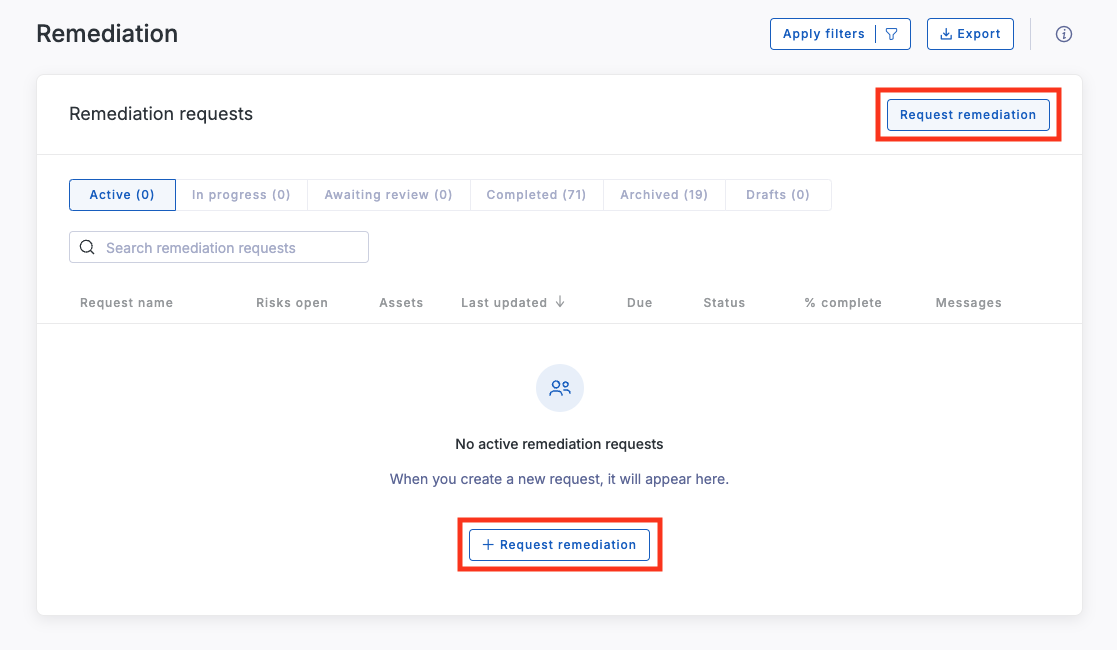
Clicking Request remediation will take you to the first step in our remediation workflow, which is to select the risks you want to associate with the remediation request.
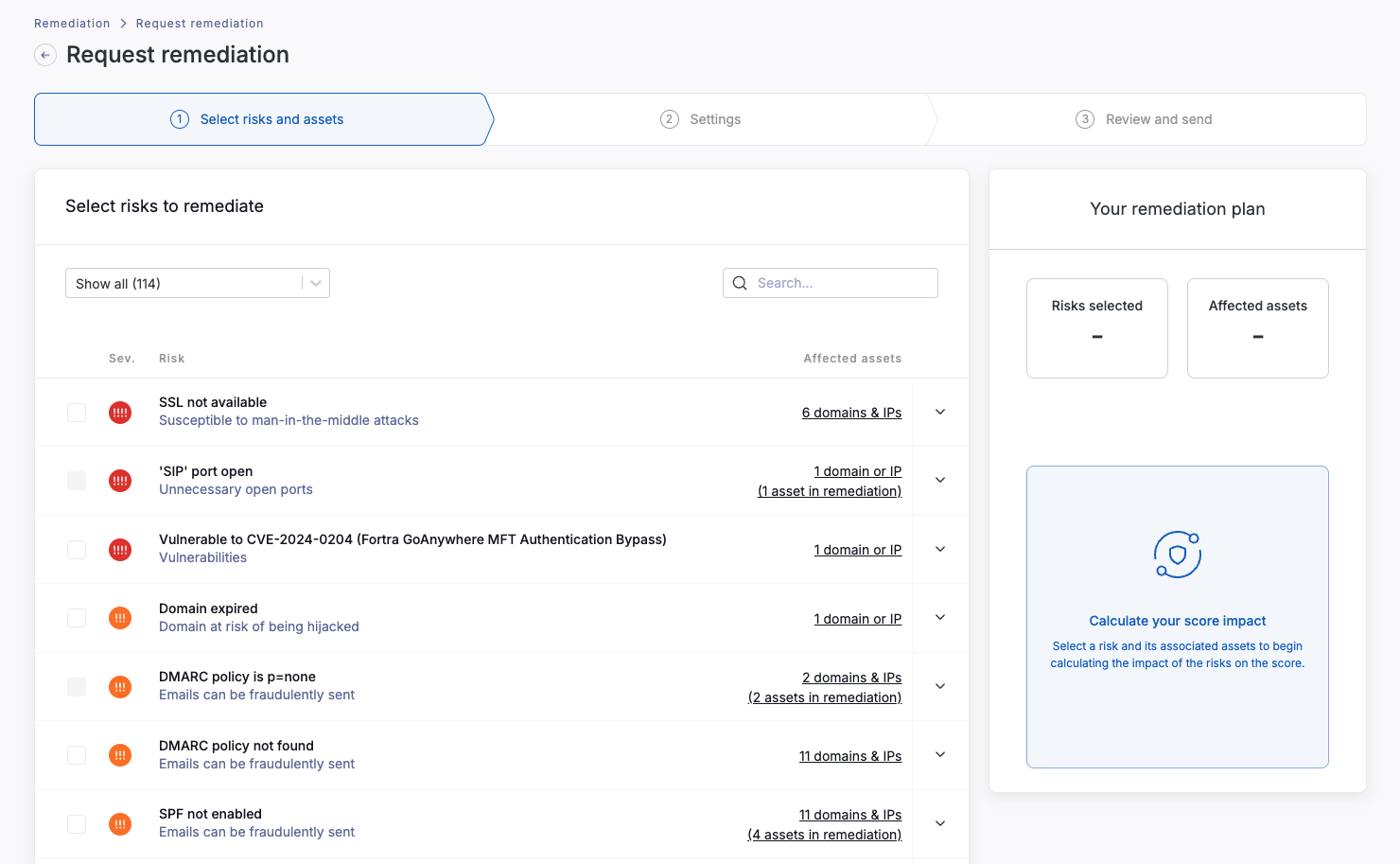
If you would like to remediate a risk at a specific domain or IP, click on the corresponding row to expand it. This will display all the domains and IPs that have the risk. You can also filter the list by using the risk category selector or search bar. By default, the most severe risks appear first.
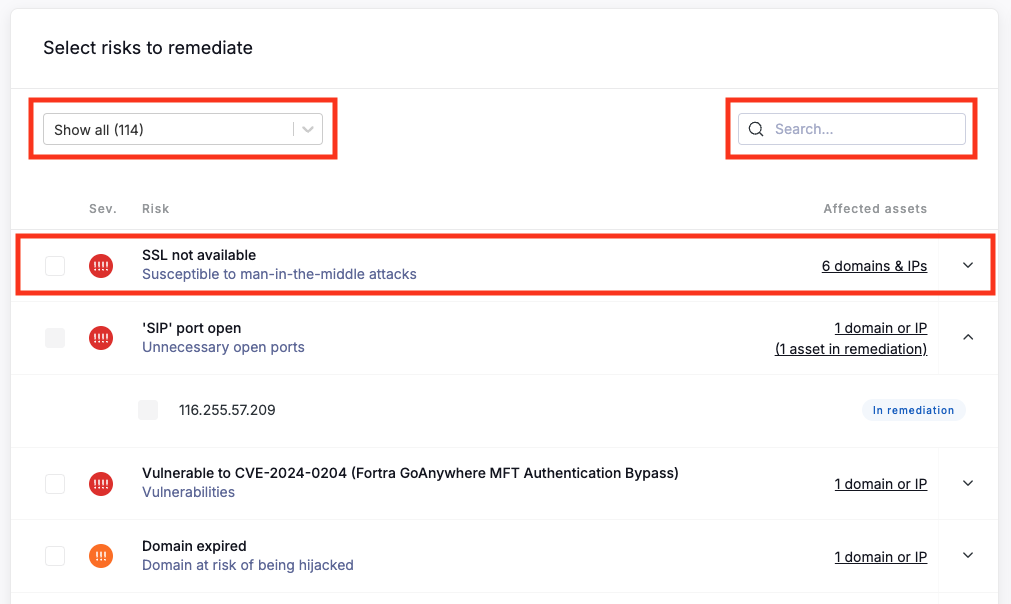
Once you are happy with your selection, click Next.
This will take you to the next step in the workflow, where you will need to enter the recipient's email address. You can select a due date and edit the title and message sent to the recipient on this screen.
If you are an administrator and your account has access to our Templates feature, you can update the default template for remediation requests. Learn how to set up templates.
When you’re ready, click Next. The final screen allows you to review the remediation request, before clicking Submit request.
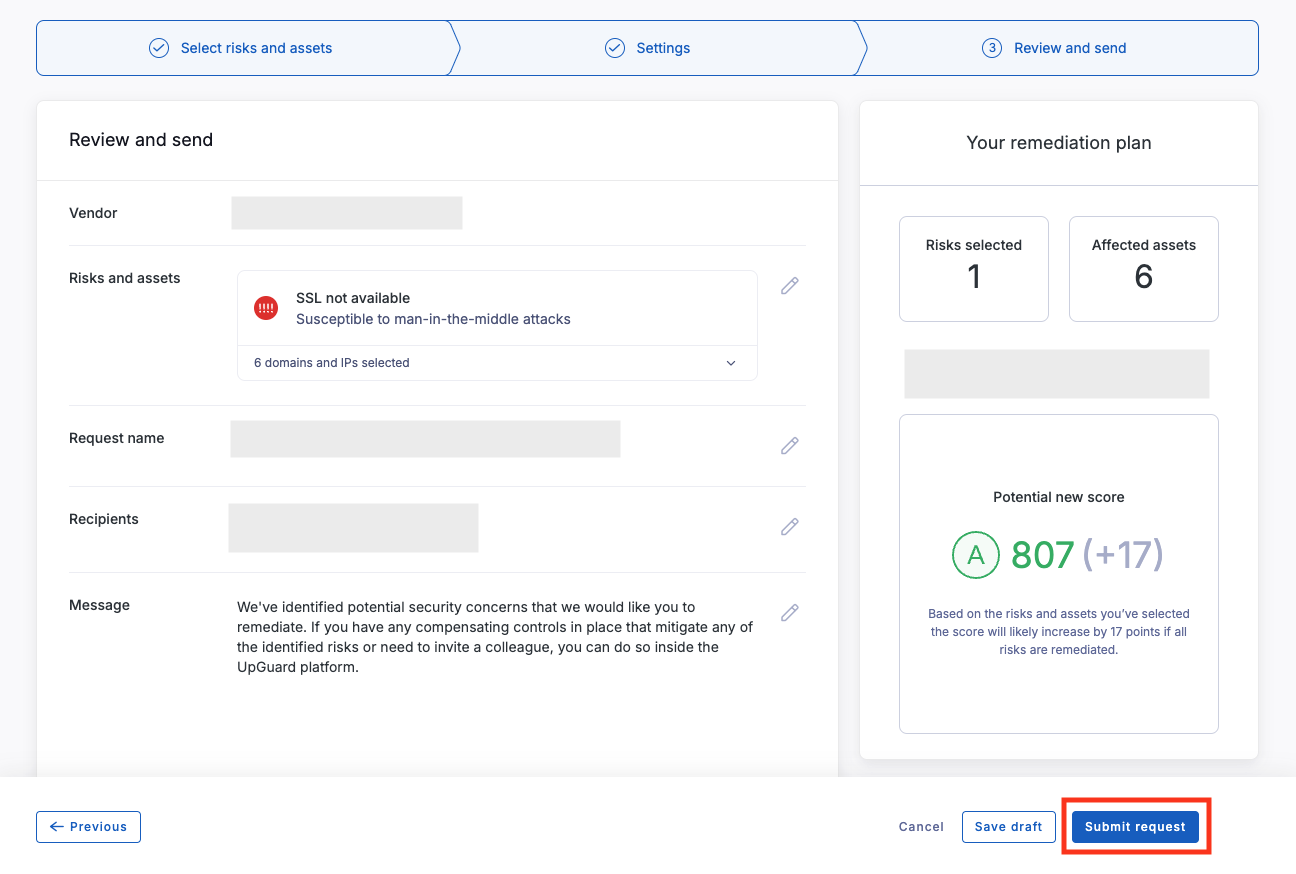
Now that the request has been created, you’ll be able to track its progress in the remediation requests table.
![]()
See also:
