How to compare vendors
Learn how to use UpGuard vendor comparison tool to compare the security posture of up to four vendors at once.
UpGuard's vendor comparison tool lets you compare up to four vendors side-by-side and dive into the details to see which vendor represents the lowest risk. We've found that the vendor comparison tool is a great way to communicate the security posture of new vendors to stakeholders who may not have security expertise.
It can save a load of time when deciding which new vendor to onboard or whether you need to switch from a current vendor to a potential alternative that offers improved security. You can also export these reports to share them with stakeholders who aren't UpGuard users.
To compare a vendor, head to Vendor Risk > Vendors. Then, select Compare in the top right corner.

This will take you to the Vendor comparison where you can add vendors to compare.

Below the section shown above, you'll be able to dive deeper into the overall security rating of each vendor over the last month, quarter or year.
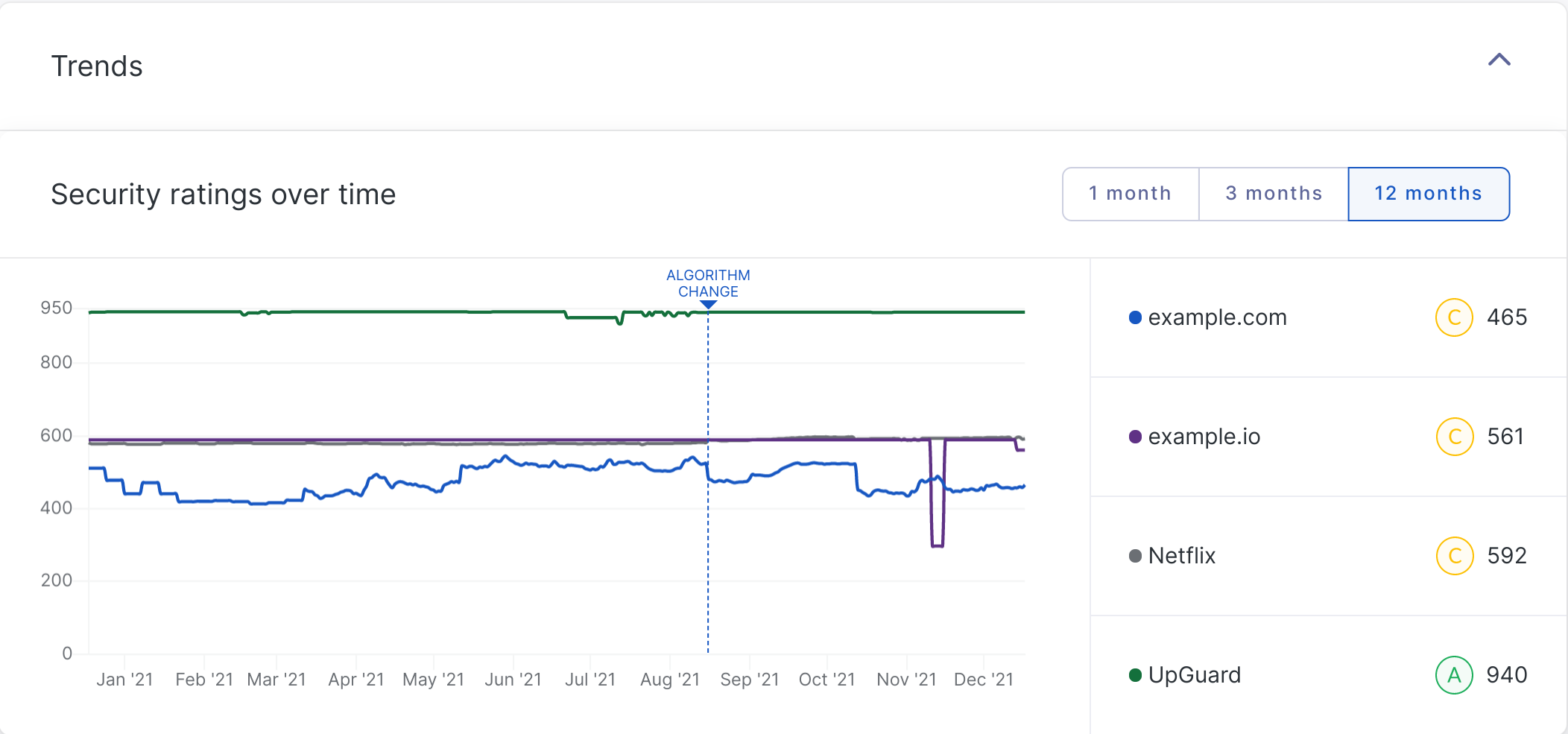
After the security trends, you'll get a summary of each vendor's Risk Profile and the number and severity of their risks.
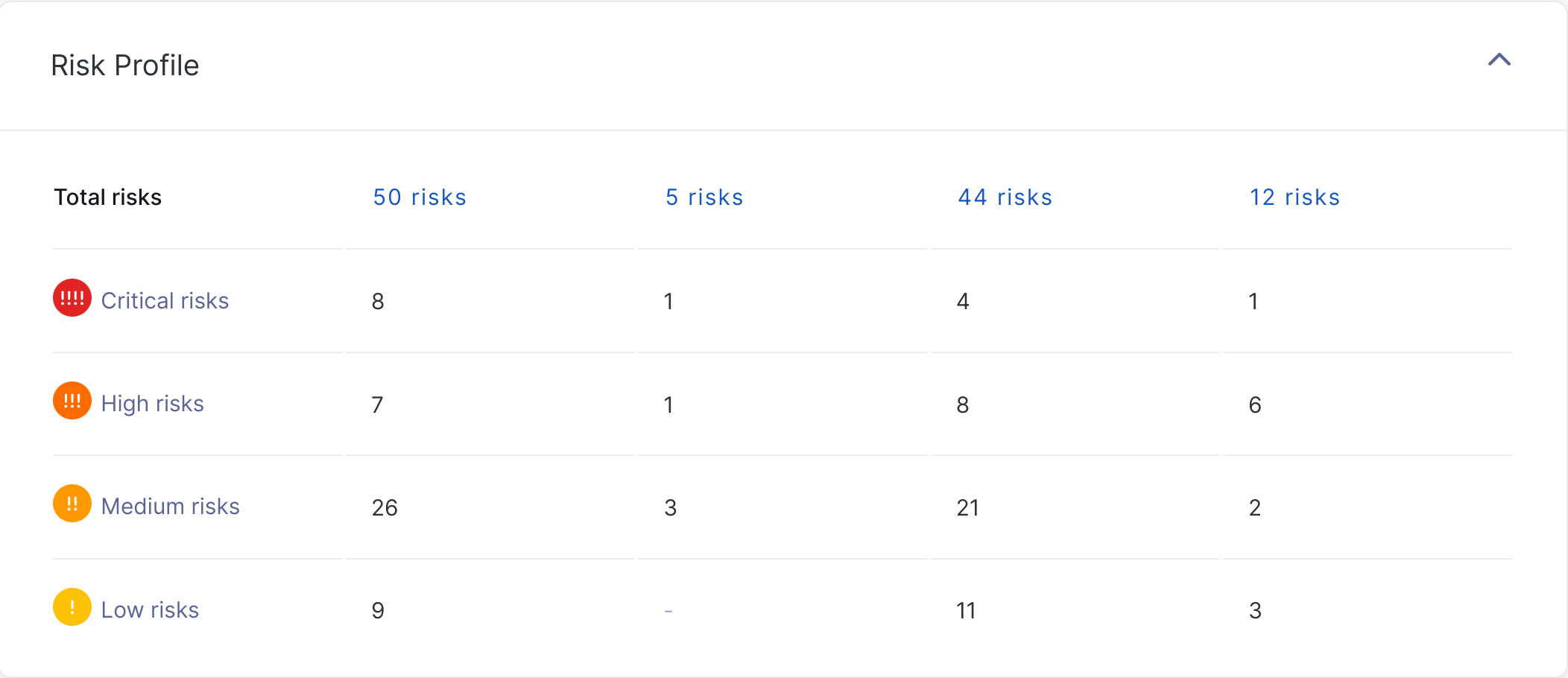
If you want to dive deeper, you can scroll down to see a breakdown of the number and severity of their risks across each risk category.
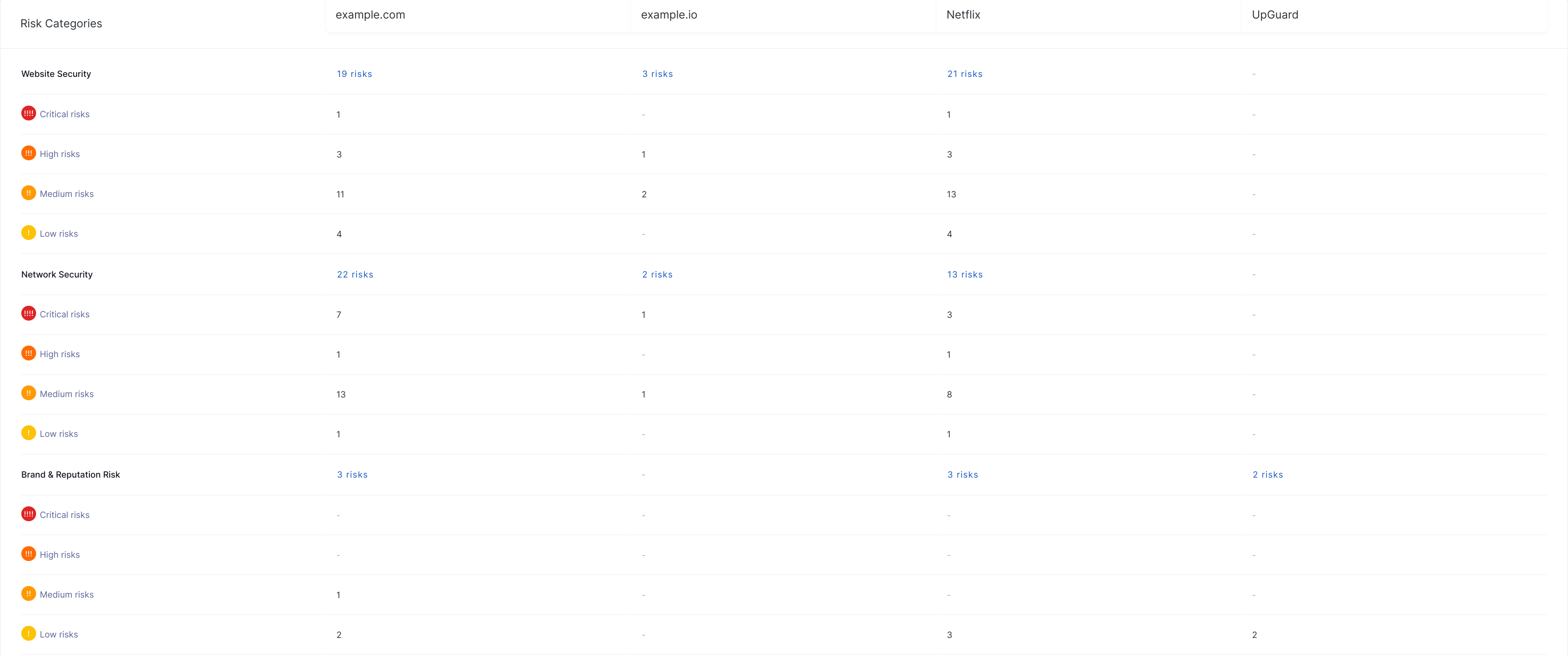
Then you'll be able to see a summary of the assets associated with each vendor in your UpGuard account.
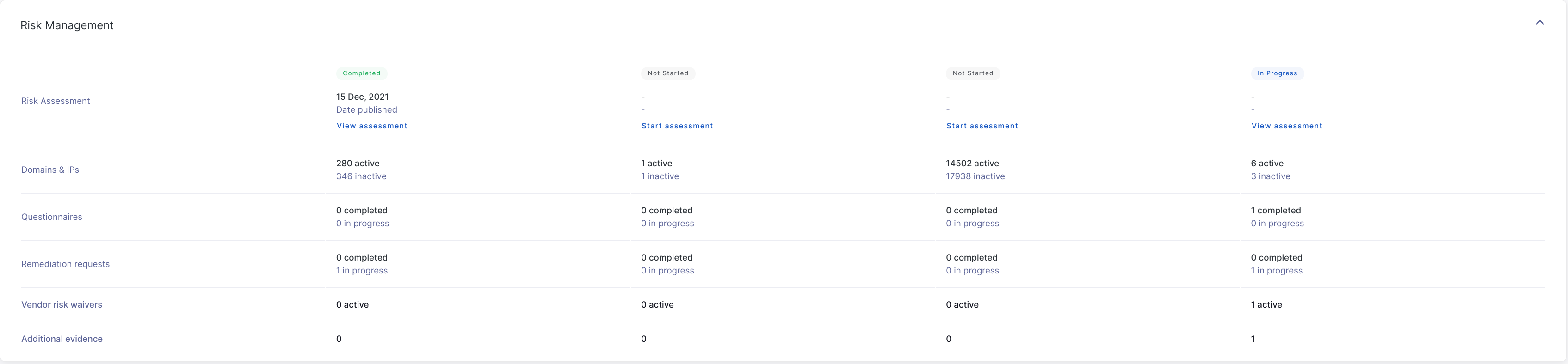
And the final section provides additional context about each company, such as their industry, headquarters, employee count, geolocation, and any labels.
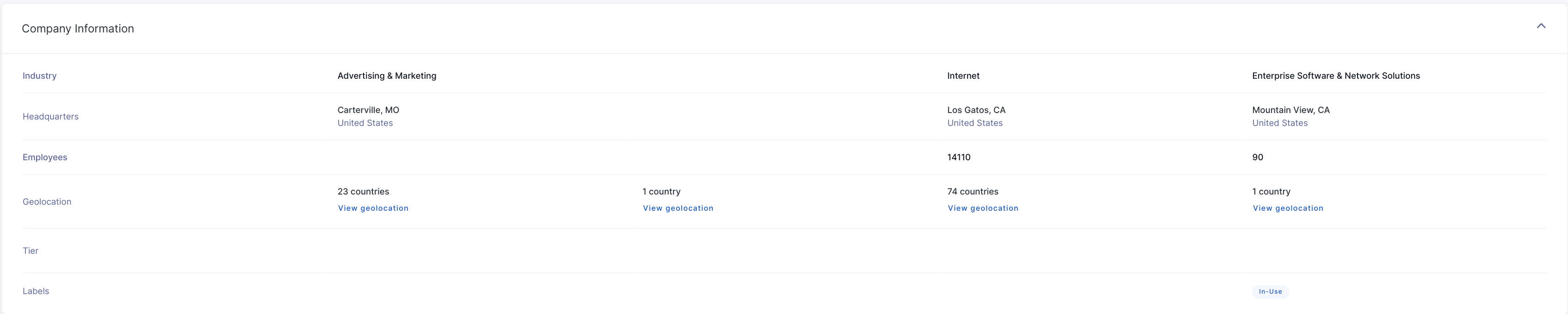
See also:
