Importing vendors, tiers, labels, portfolios and custom attributes in UpGuard
Learn how to import a list of vendors with associated labels, tiers, portfolios and attributes to improve your third party risk processes.
Manually bulk importing vendors
Navigate to Vendor Risk > Vendors and select Import.

Enter the vendors' domains you wish to import in a comma-separated list and click on Import.
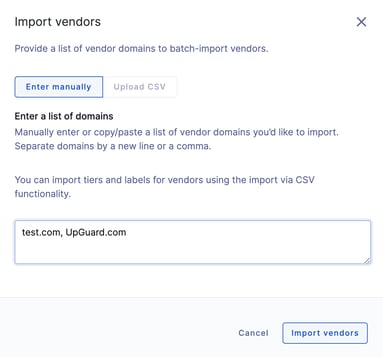
Importing vendors with (or without) tiers, labels, portfolios and custom attributes via CSV
If you want to add tiers, labels, portfolios and/or custom attributes to your new or existing vendors, you will need to select the Upload CSV method. Start by downloading the CSV template.

Input your list of vendors to be monitored, add labels, tiers, portfolios, and custom attributes (each in a separate column with the attribute name as the heading) in the format provided, and save the CSV file. Note you will not be able to include commas within an individual label.
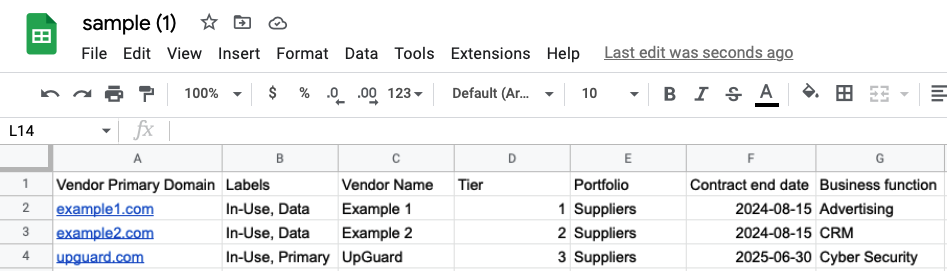
Select whether you wish to overwrite any existing portfolios, labels, tiers, or attributes. Next, click to upload or drag and drop your CSV file into the specified box then select Import vendors.
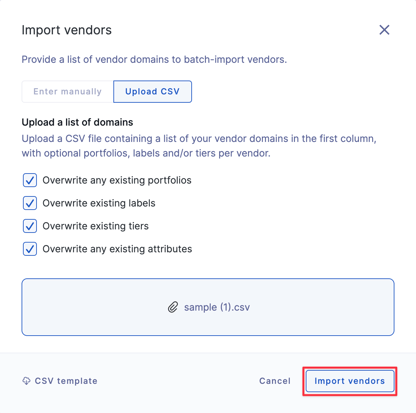
In the next step, you will see the import results page which will let you see the details of the imported vendors.

If you are happy with the imported details, select Complete import and your vendors will be labeled, tiered, and monitored with labels, tiers, portfolios and custom attributes added. Please note that custom attributes will only be added if the attribute name matches an existing attribute already defined for your organization.
You can also bulk import vendors using the UpGuard API. Read our article on How to bulk import vendor information for support making this API call.
See also:
