Trust Center permissions
Use Trust Center permissions to manage who in your organization has view and edit access within Trust Exchange in UpGuard. To manage the public’s access to published Trust Centers: use our page on configuring access to Trust Centers.
To manage UpGuard Trust Exchange permissions:
-
Click the Settings icon in UpGuard's top-right corner.
-
Confirm that you're on Users tab.
-
Select the Edit pencil for existing users.
-
If you are inviting a new user, select + Invite users.

This will bring up the Set permissions screen. Within the Trust Center section, you have several options:
-
Can view this organization's Trust Center(s)
This allows the user to view Trust Center tabs within UpGuard.
-
Can invite and grant access to Trust Center(s)
This allows the user to review and approve or deny requests for access to your company's Trust Centers. -
Can update shared questionnaires and documents, and publish Trust Center(s)
This allows the user to edit Trust Centers.
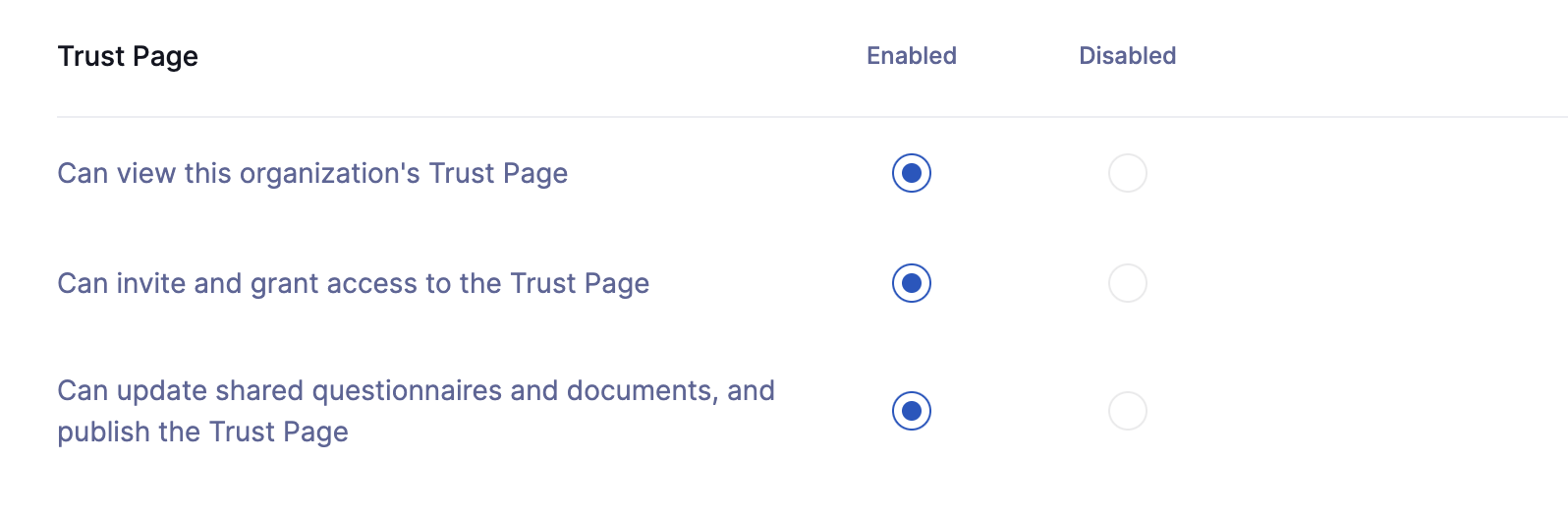
Note that Content Library permissions are linked to Trust Center permissions; in order to grant users permissions to Trust Centers, they must also have access to the Content Library.
Click on Apply changes or Send invite when you are happy with the user permissions and you are all done.
How do I set the default permissions when new users are automatically added to my account?
When a person in your organization is sent a questionnaire, document request, remediation request, or visits a Trust Center, and their email address matches your company domain, they are automatically added to your account and granted limited permissions.
You can configure these permissions from Settings >Users>Default setting.
