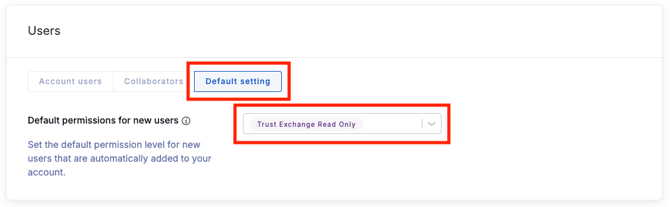What permissions do users get when automatically added to an account?
Learn about default permissions and how to configure them
When a person in your organization is sent a questionnaire, document request, remediation request, or visits a Trust Center, and their email address matches your company domain, they will be automatically added to your account and granted limited permissions.
When this automatic process occurs, we will email all administrators on your account to let them know. Then, administrators can decide which additional permissions (if any) to grant to the new user, based on who they are and their role in your organization.
What access do these users have to my UpGuard account?
By default, automatically added users have read-only access to Trust Exchange, and nothing else. This default exists so that users in your organization can respond to requests from other organizations, without being granted any broader access to your UpGuard account.
Can I make changes to the default permissions?
Any admin user in your organization can choose to grant additional permissions on an individual basis.
Additionally, you can configure the default permission set by visiting Settings > Users > Default setting. On the Default setting page you can select from free roles to choose which permissions set automatically added users should be granted.
If your organization has the Manage roles feature, you can create new custom roles. Any free role you create will be available in the Default setting dropdown.
Do automatically added users count towards my account's user limit?
No, they do not. Users who only have permissions to access Trust Exchange do not count towards your user limit.
However, once a user is granted additional permissions outside of Trust Exchange, they may start counting towards your account's user limit.