How to add a Fourth Party vendor in UpGuard
A guide on how to manually map a fourth party vendor in the UpGuard platform.
To add a fourth party vendor, start by navigating to Vendors under the Vendor Risk heading.

Select the third party vendor that you know uses a particular (fourth party) vendor and select '+New Fourth Party'.

Next, search for the vendor which you know is associated with your third party and hit 'Select Vendor'.

From here you can either:
-
Add the fourth party vendor without an associated product, by selecting 'Save Fourth Party without products'
-
Select a pre-existing product
-
Add a new product

When you are done, hit 'Save Fourth Party' and you will see your updated list of fourth parties with your newly added vendor.
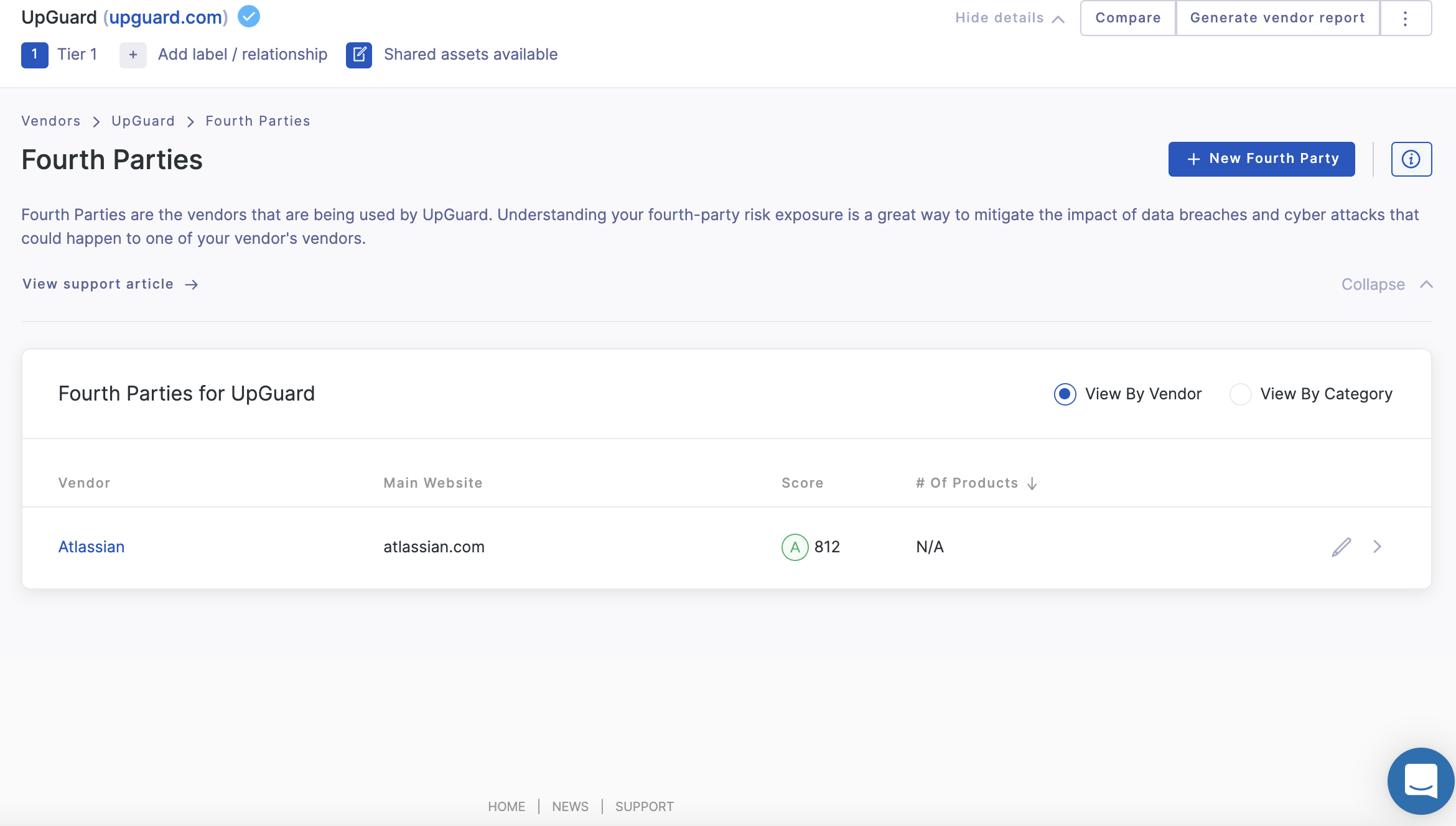
Adding a new product
Adding a new product is as simple as filling in the product name, selecting or creating a category and optionally adding a description.
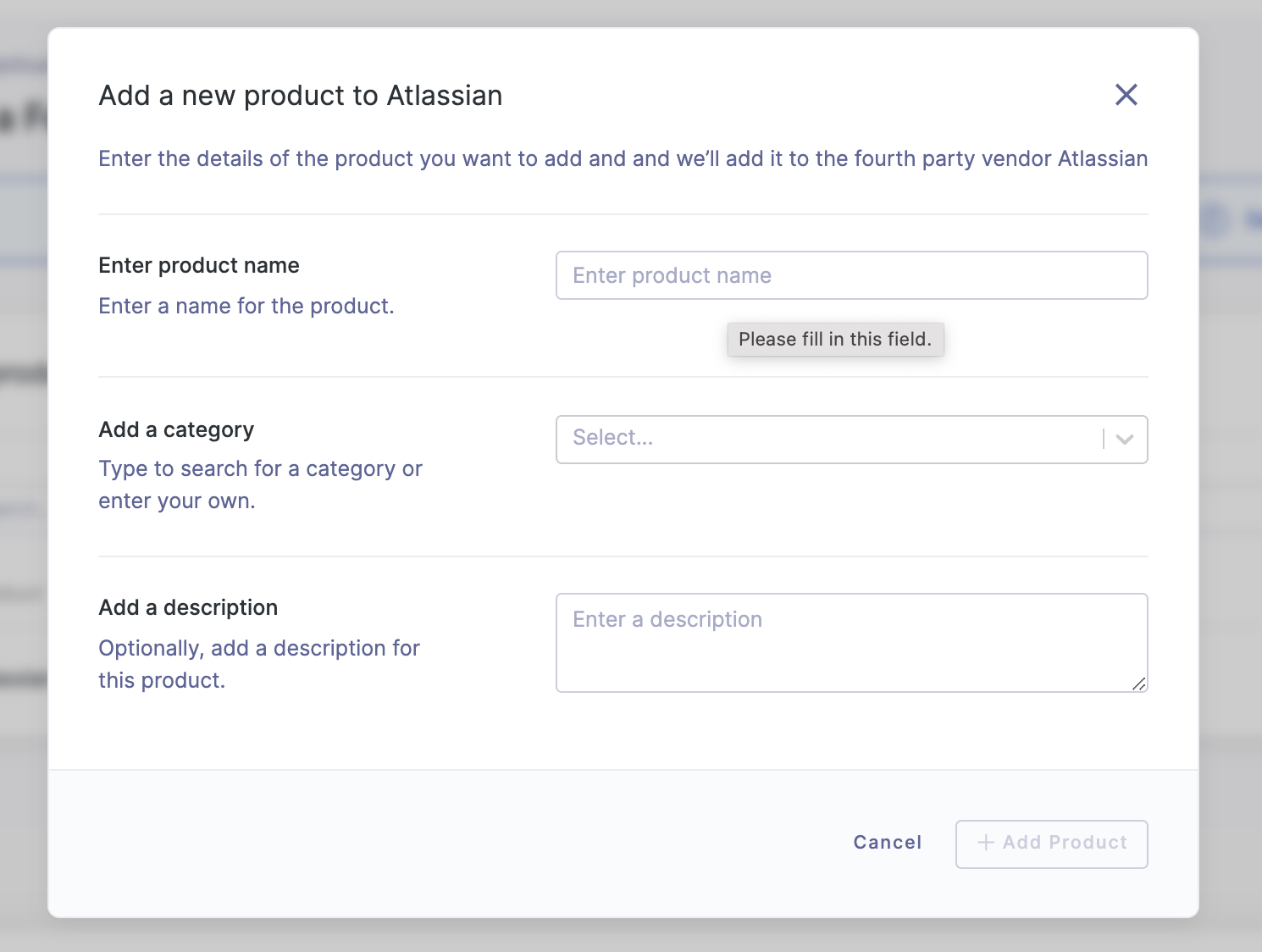
See also:
