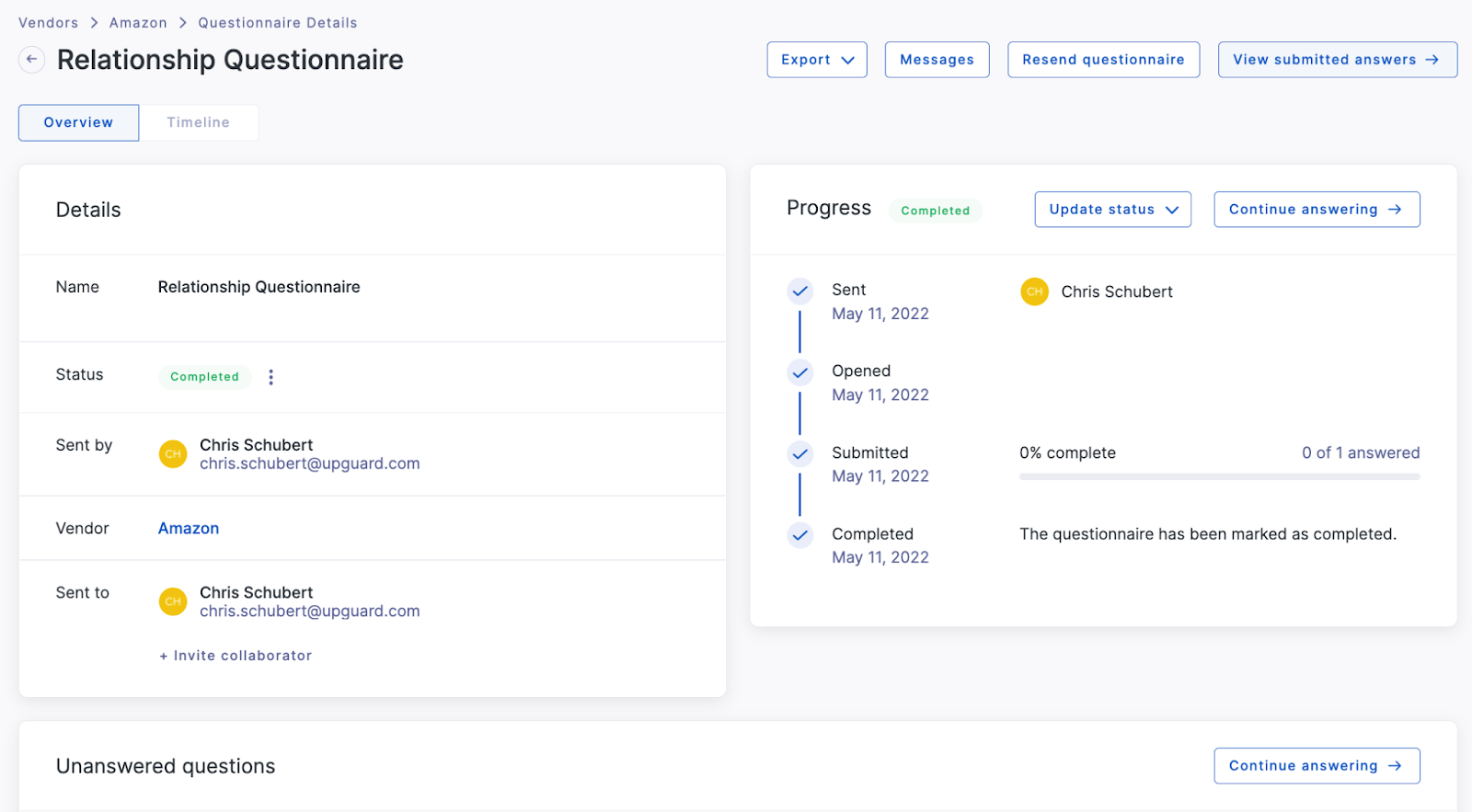How to use vendor relationship questionnaires in UpGuard
Learn about what a vendor relationship questionnaire is, what it's used for and how to use it in the UpGuard platform.
What is a vendor relationship questionnaire?
A vendor relationship questionnaire is an internal information gathering mechanism. When starting the process of monitoring a new vendor, you can use it to collect information about your organization's engagement with the vendor. This information should be designed to inform the appropriate level of depth required to assess the vendor.
Vendor relationship questionnaires can be configured via Settings > Vendor Onboarding, or via the prompt when you monitor a new vendor. When you send a vendor relationship questionnaire, the results are stored in the Vendor Summary page. Clicking on the relationship questionnaire summary on the Vendor Summary page allows you to see the details of the questionnaire, and take other actions such as re-sending or archiving.
You can automatically apply labels, tiers, portfolios and custom attributes, based on the responses to the relationship questionnaire. Visit How to use automation to apply tiers, labels, portfolios and custom attributes to your vendors to learn more.
When would I use a vendor relationship questionnaire?
There are 3 primary use cases for sending a vendor relationship questionnaire:
-
If you are in charge of your organization’s third party vendor management and receive a request to conduct a security assessment on a new vendor. You can send a vendor onboarding questionnaire to the internal business owner that will capture and store details of the business engagement. This might include things like whether the vendor has access to customer or employee Personally Identifiable Information (PII) for example, which would inform you that a rigorous risk assessment is required.
-
If you are onboarding a new vendor and want to capture information about the specific business relationship. In this instance, you can assign yourself as the recipient and fill out the questionnaire to create a record of the business relationship with this particular vendor, which you can review at any time on the Vendor Summary.
-
If you want to gather information about the business relationship to automatically populate labels, portfolios, tiers or custom attributes. You can do this at any stage in your business relationship with the vendor, by configuring automation rules and then completing a relationship questionnaire.
How do I configure the vendor relationship questionnaire?
- Click the Settings icon in UpGuard's top-right corner.
- Click the Vendor Onboarding tab.
- Click Set up now.
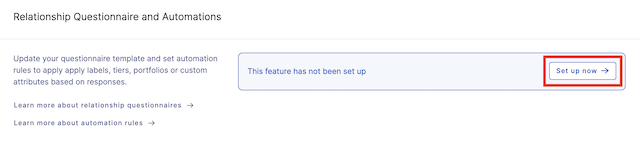
From here you will be able to test the functionality of the questionnaire, or select Create draft to open up the questionnaire builder and customize your company’s questionnaire.
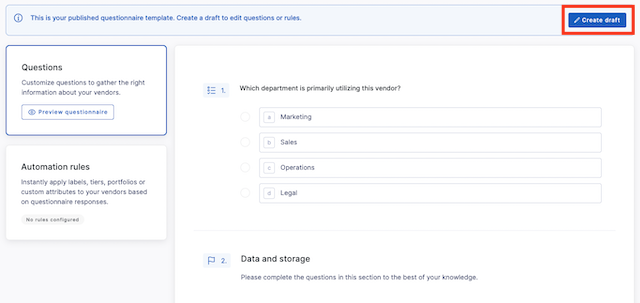
For help using the questionnaire builder to customize the vendor relationship questionnaire to your organization’s needs, visit ‘How to use the questionnaire builder’.
Within this same view you can configure automation rules to populate portfolios, labels, tiers and custom attributes with the answers from the questionnaire, saving you time and reducing manual effort.
Once you are happy with the set of questions, select Publish. This will update the vendor relationship questionnaire for all users in your account.
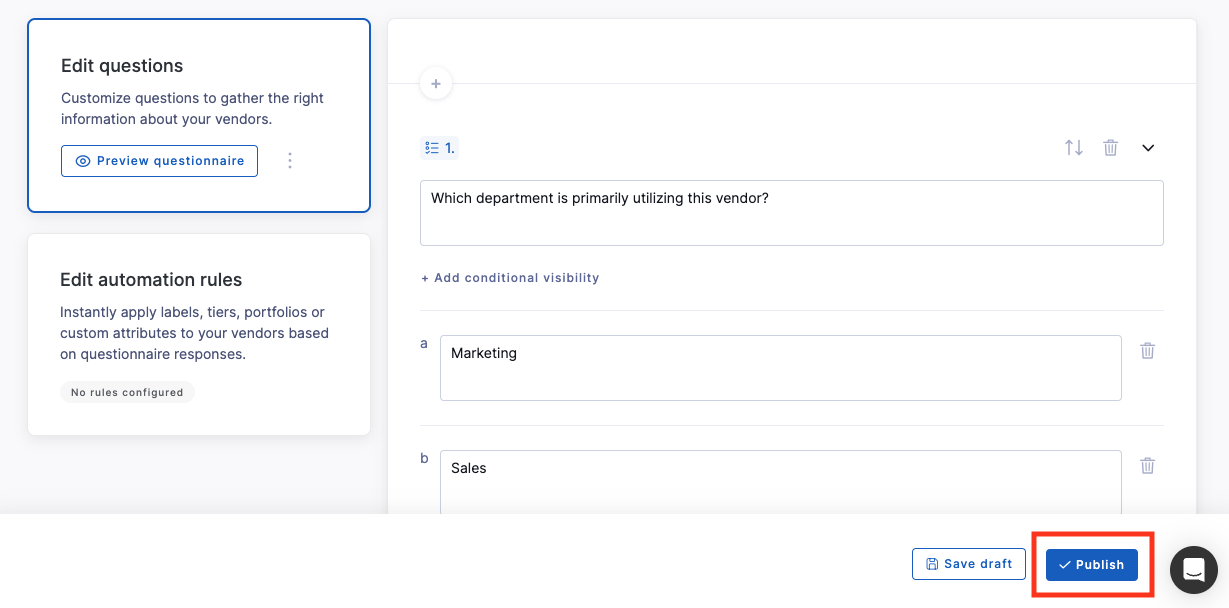
Once published, you will be prompted to send or self-assign a relationship questionnaire each time you monitor a new vendor. You can enable and disable the feature via the dedicated settings toggle on Settings> Vendor Onboarding>Relationship Questionnaire and Automations.
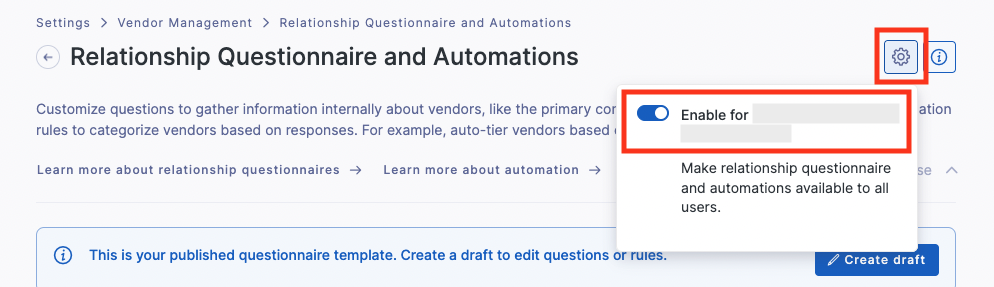
How do I send a vendor relationship questionnaire?
For a new monitored vendor
When you identify a new vendor to begin monitoring, you will now see the Monitor Vendor screen, which will include the Vendor Relationship Questionnaire and whether you wish to send this now. If you have not set up the relationship questionnaire for your organization yet, you will be prompted to review the questions. Simply follow the prompts to review the questionnaire, update/save the questions and enable the feature.
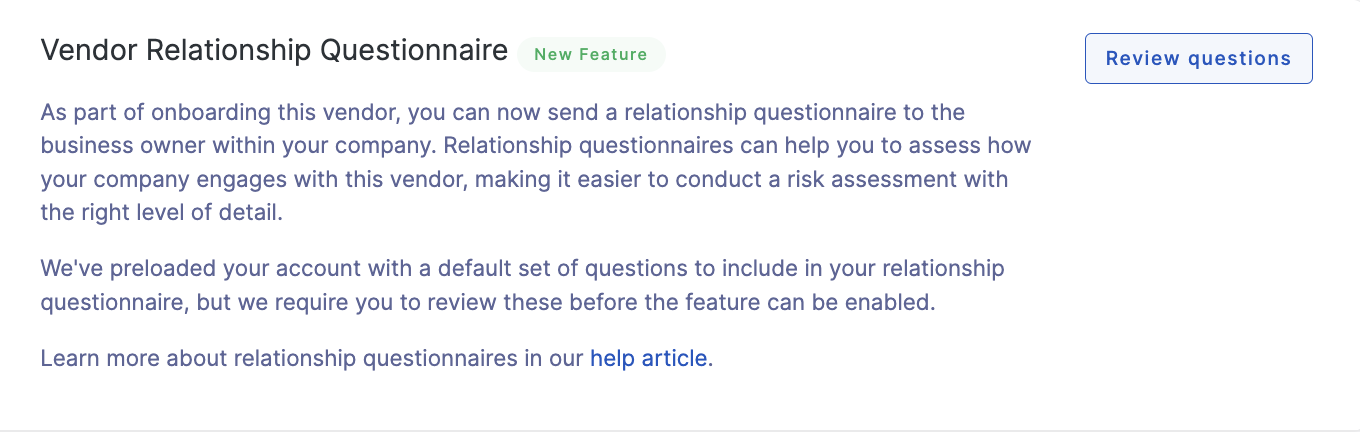
If you have previously configured the relationship questionnaire, you can elect to send this questionnaire now, as you monitor this new vendor. If so, you can choose the internal recipient(s), add a message, and edit/preview the questionnaire content
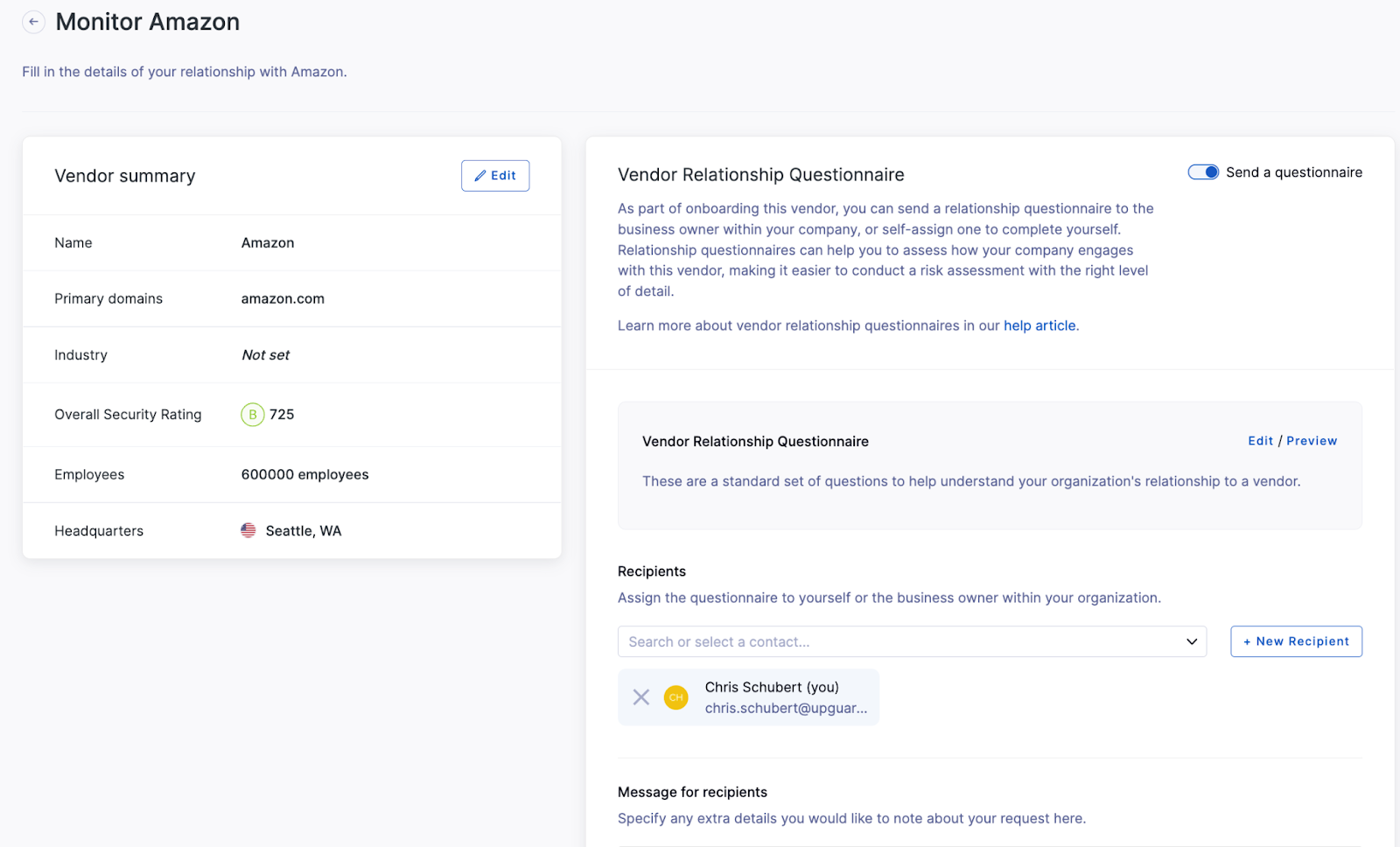
Once you hit Monitor Vendor in the bottom right corner, the vendor relationship questionnaire will be sent to the designated recipient.
For an existing monitored vendor
To send a relationship questionnaire for a vendor that you already monitor, simply navigate to the Vendors page, select the vendor, then select the relationship questionnaire row.
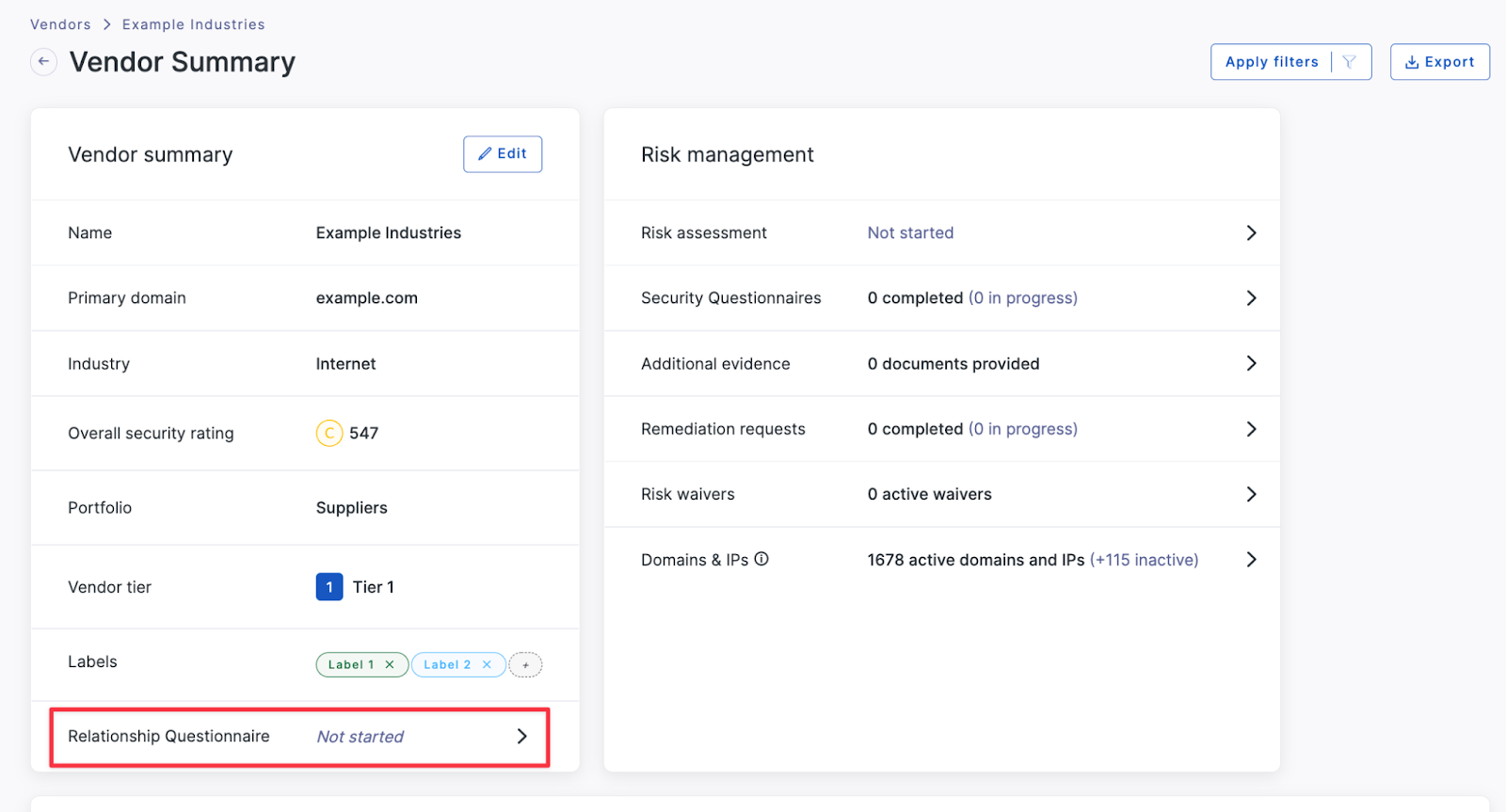
This will send you to the ‘Send relationship questionnaire’ page where you can edit/preview your Vendor Relationship Questionnaire, add a recipient and customize the message.

Request relationship questionnaire through API
You can initiate a request for a relationship questionnaire to a nominated email address through an API call, allowing non-users such as business owners to request relationship questionnaires from outside of the platform, streamlining procurement and vendor assessment processes.
To request a vendor relationship questionnaire through the API, you first need to ensure that the relationship questionnaire is already set up and enabled in UpGuard. Then, to request a relationship questionnaire the vendor needs to be already monitored in UpGuard or monitored by a separate API call ,Start monitoring a vendor request.
To learn how refer to our API documentation.
Where do I find a vendor’s relationship questionnaire?
When you are on the vendor summary page for a particular vendor, you can click on the ‘Relationship Questionnaire’ row to see more detailed information on the status of this questionnaire (or fill it out if you assigned it to yourself).
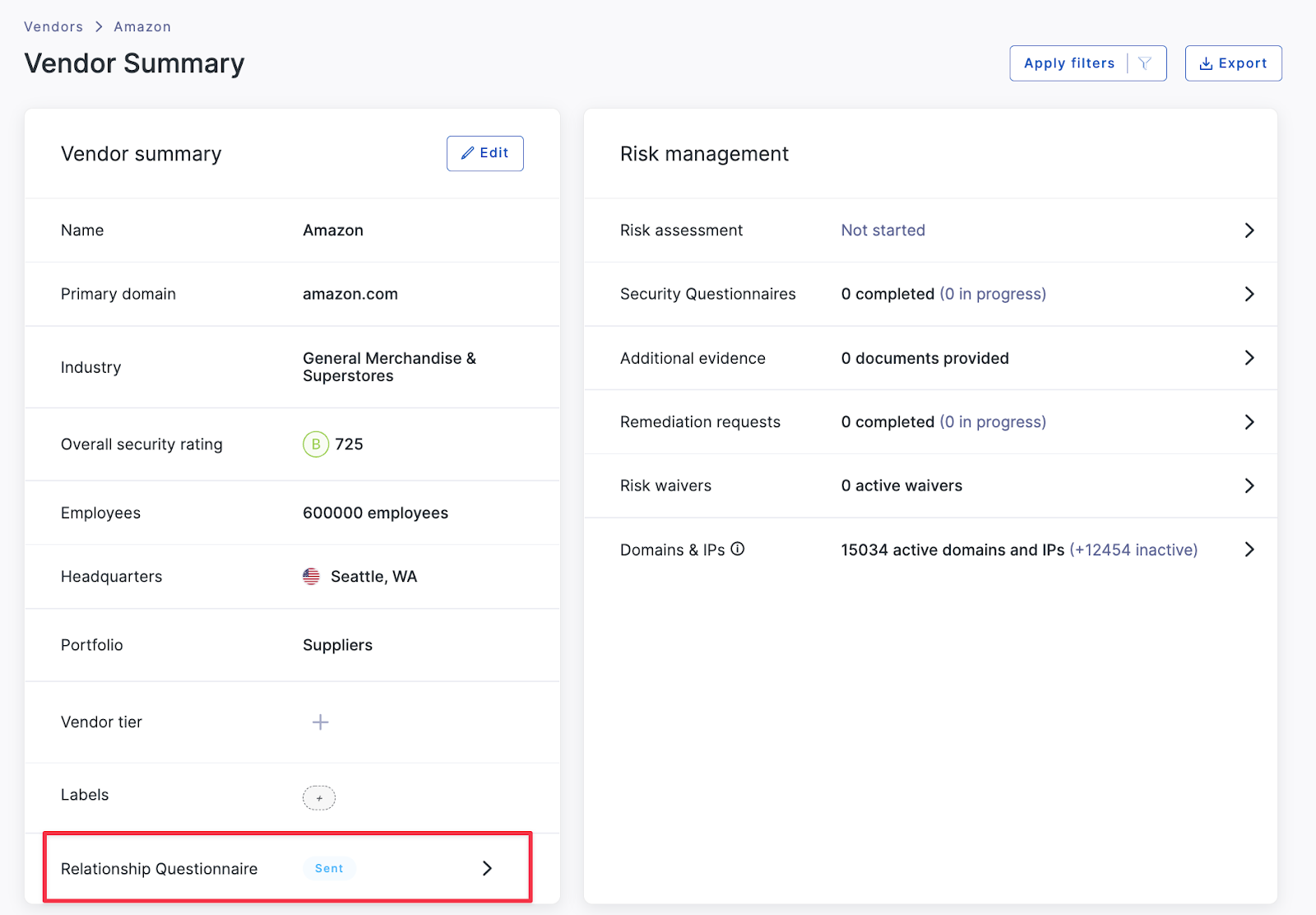
Within the questionnaire details page, you can view any pertinent details for the questionnaire such as the timeline, any correspondence, a status indicator. You can also continue to answer the questions, if you are the recipient.