Adding and viewing messages and notes in Security Questionnaires
Learn how to add and view messages and notes in security questionnaires
When reviewing the responses to a questionnaire, you can add messages or notes. Messages and notes can be added at the overall questionnaire level or on specific questions. You can use messages to communicate directly with the vendor to provide specific instruction on individual questions, or seek clarification from responses. You can also add notes to questions which will only be visible to people within your organization.
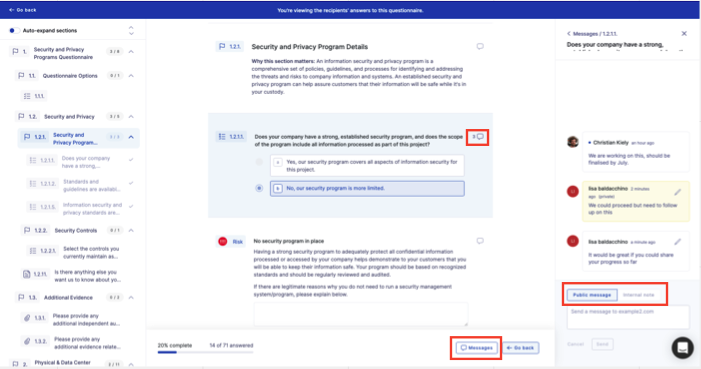
To add a message when you are in the questionnaire viewer click on the callout icon next to the relevant question, or click Messages at the bottom of the screen. This will open the messages pane on the right side of the screen. Here you will be able to type your message. If you select public message, once you press send, the vendor will be notified via email and can then view and respond to your message, as well as add other messages in the questionnaire. You will be notified of these vendor messages via email and via the home page . The message will also be visible to all users who have access to the questionnaire. If you select internal note when you press send, the message will only be visible to users within your organization, not the vendor.
To view messages and notes associated with the questionnaire at any time you can click Messages, which will open the messages pane on the right.
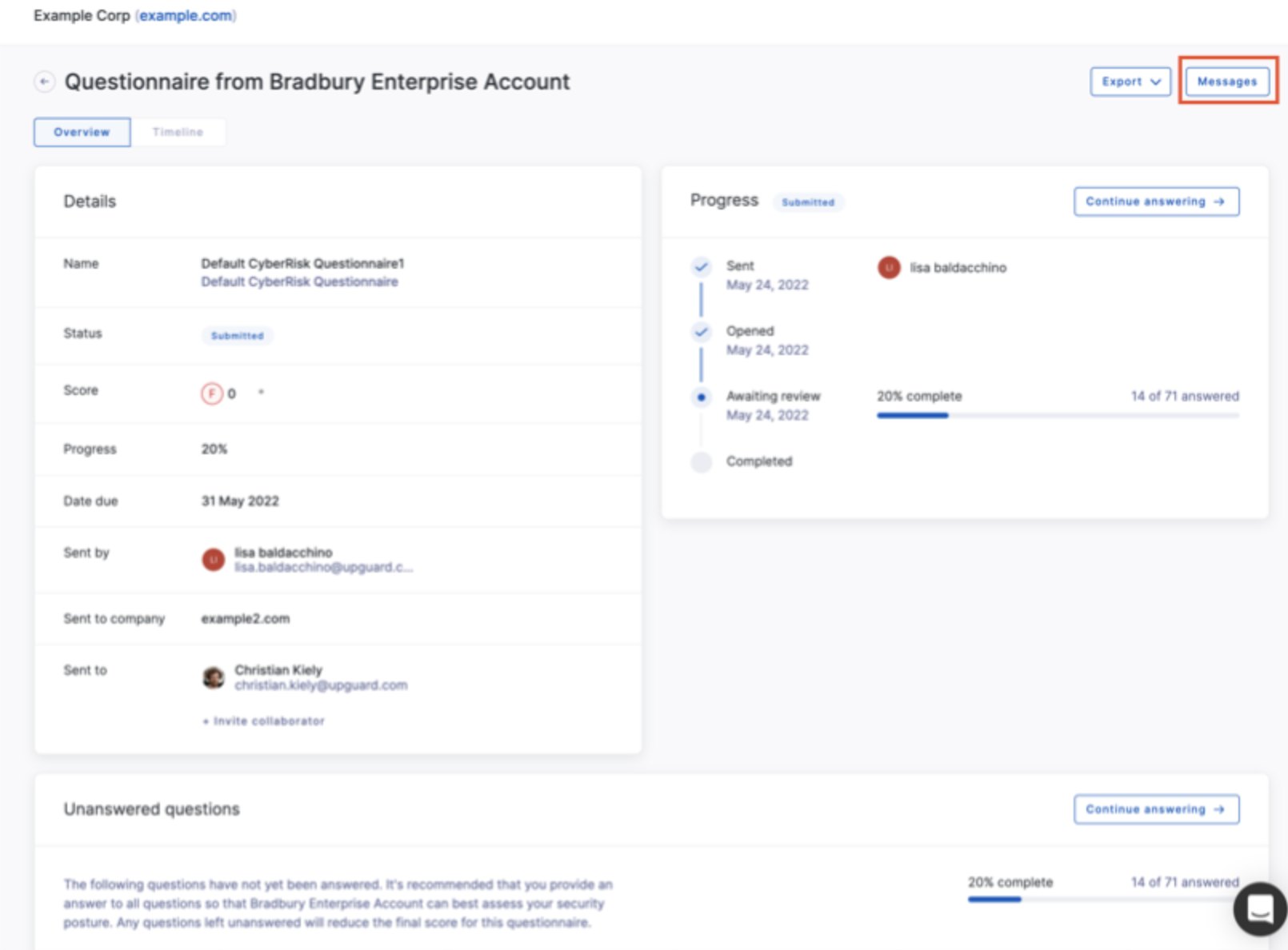
You can also view the messages from the Questionnaire Details screen by clicking Messages in the top right corner of the screen.
See also: How to send security questionnaires in UpGuard Vendor Risk How to answer a security questionnaire with UpGuard How to request remediation for shared questionnaire risks How to compare responses using the Questionnaire Changes View How to send a security questionnaire via the UpGuard API
