How to create a custom report template
Create a custom report template which will be added to the UpGuard Reports library for you and others in your organization
In this article you will learn how to create and save custom report templates which can be re-used by you and others in your organization. This feature can be useful in the case that you have a set report format that use to run multiple reports over time.
Please note: Custom reports are only available on Professional, Corporate, Enterprise and Enterprise+ plans. If you're on our Starter plan and want access to this feature, please contact your Customer Success representative or UpGuard support.
Creating a new custom report template
To create a new custom report navigate to Reports > Templates and select +Custom template.
From there you can select which existing UpGuard report you want to base your new report template on. This allows you to create a new custom report based on the elements of that existing report. In this case we will choose the Vendor Report.

Next, configure the custom report - firstly select which data sources you want to base the report on:

And configure your report content.
Here you can:
-
Select and deselect report sections for inclusion in the report
-
Reorder sections by dragging and dropping the icon to the left of the section name
-
Edit and customize your Introduction and Conclusion text
-
Rename and provide a description for your report so you can identify it in the Reports Library.
Once you have configured your report content, select Save report template:

Once you have saved your report template it will be displayed in the Reports library along with other out-of-the-box reports, available for use by you or others in your organization.

You can edit and delete report templates you've created at any time, as well as create other templates based on your custom report template.
Generating a custom report you have created
Once you've created a custom report, you can generate it in the same way as other reports in your Reports library, choosing from Quick generate, to run the report exactly as you configured it, without editing, or selecting Customize and generate if you want to review and/or edit the content before generating.
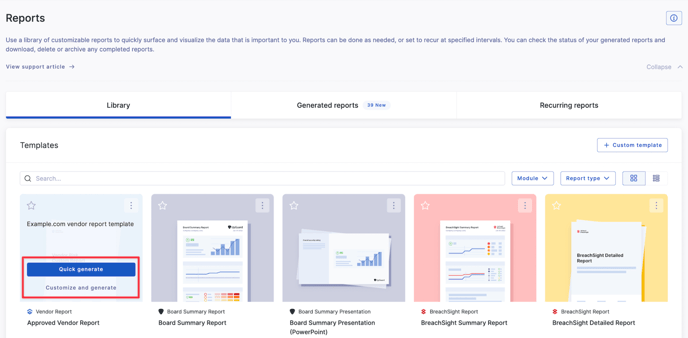
If you choose Customize and Generate, you will be given the option to update your custom report template or to create a new (custom) report template based on your changes before the report is generated.
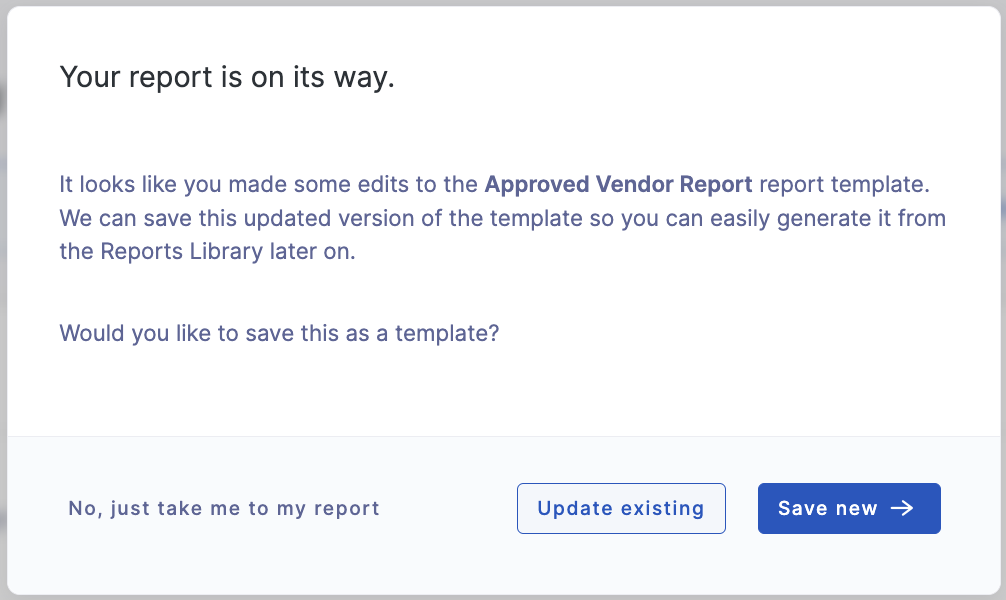
See also:
