How to generate a managed vendors export
Automate your managed vendor reporting
Overview
The Managed Vendors Export feature provides a comprehensive overview of all Managed Vendor requests, enabling you to conveniently access this information beyond the confines of the product. Each export offers a wealth of valuable details, including request date, service level, service status, vendor information, assessment status, analyst notes, and more.
Prerequisites
To request a Managed Vendor export through our Third-Party Risk Management service, it is essential to hold an active Third-Party Risk Management license.
How to export
Head over to Managed Vendors, or click here.
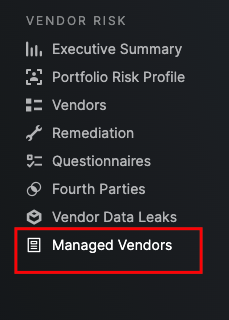
To run an export click on the "Export" button in the top right-hand corner of the page.

When you click on the "Export" button, you will see the following screen appear.

From here, you can configure your export. You can schedule recurring reports on a regular cadence and share those reports with stakeholders via email. You can receive reports on a weekly, monthly, quarterly, or annual basis, depending on your organization's needs. Choose your configuration and then click the "Export" button.
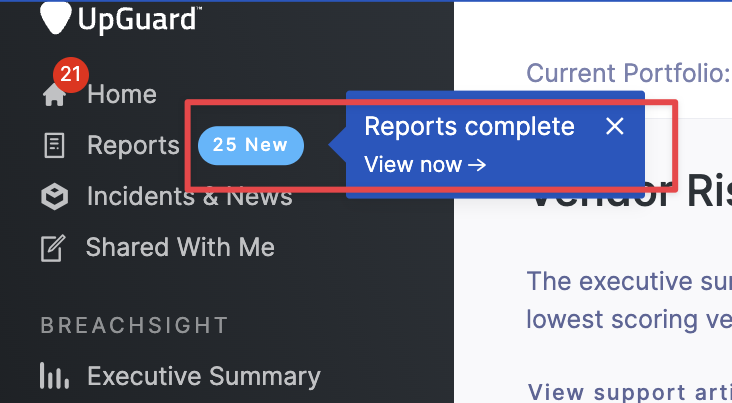
Downloading the report
Like all exports in the UpGuard platform, your report will be made available for download via our reports page.
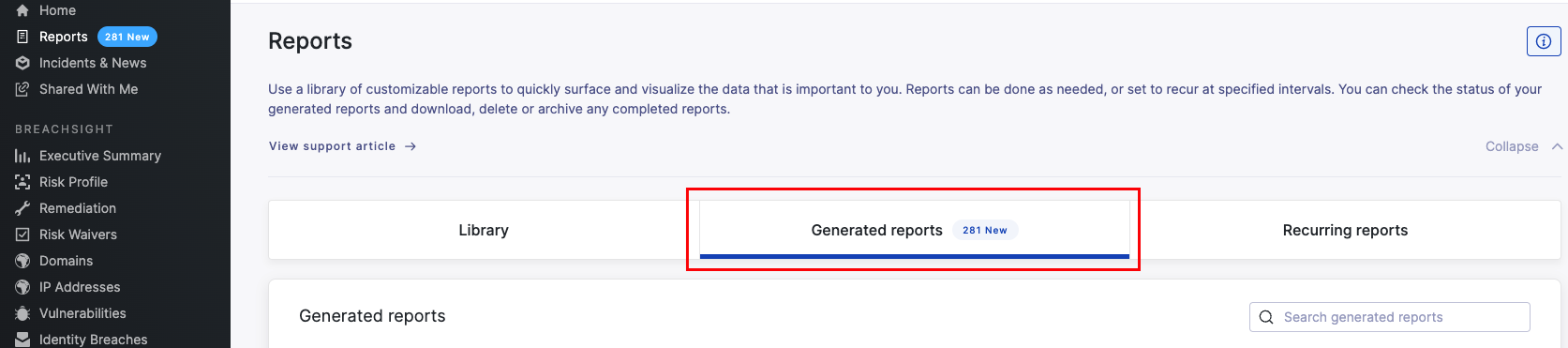
Note: It can take some time for reports to generate, depending on the amount of data you wish to export. We'll notify you once the report has been generated.
