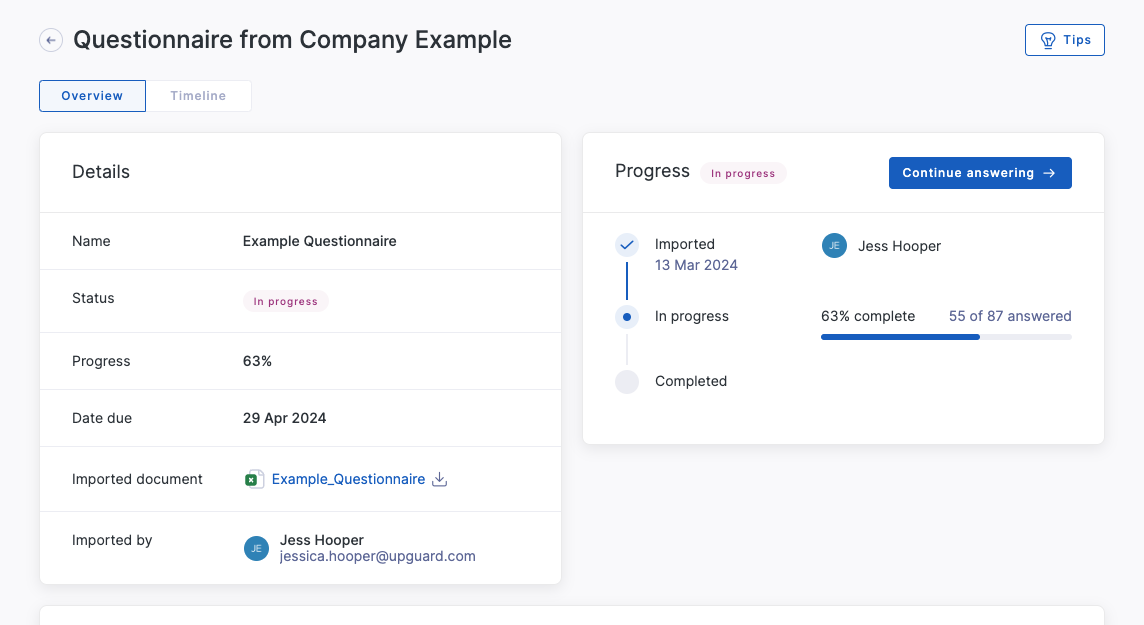How to import and complete security questionnaires
Learn how to use UpGuard's Trust Exchange to quickly answer security questionnaires
If you've been sent a security questionnaire as an Excel document, you can import it, complete it, and then export it to return to the sender using UpGuard's Trust Exchange. This article will show you how.
Creating a Trust Exchange account
UpGuard's Trust Exchange is free to use, and it takes only a few moments to get started. Don't have an UpGuard account yet? Sign up to create your account and begin answering questionnaires in minutes.
Existing UpGuard customers can access the Trust Exchange features though the main sidebar navigation.
Importing security questionnaires
You can import any security questionnaire formatted as an Excel document.
Navigate to Trust Exchange > Answer Questionnaires page and select the Imported Questionnaires tab.
Next, either select the Import questionnaire button, or drag and drop your file into the page.

You'll be prompted to provide information about the questionnaire. After this step, UpGuard's AI Toolkit will process the imported document and provide a configuration of the file. If you'd prefer not to proceed with AI, you can skip this step and complete the configuration manually.


Once the file has been imported, you can answer it as you would any other questionnaire. You can use UpGuard's AI Autofill to populate the questionnaire with suggestions in minutes based on your security documentation and past responses, and save any new responses for use in future questionnaires.
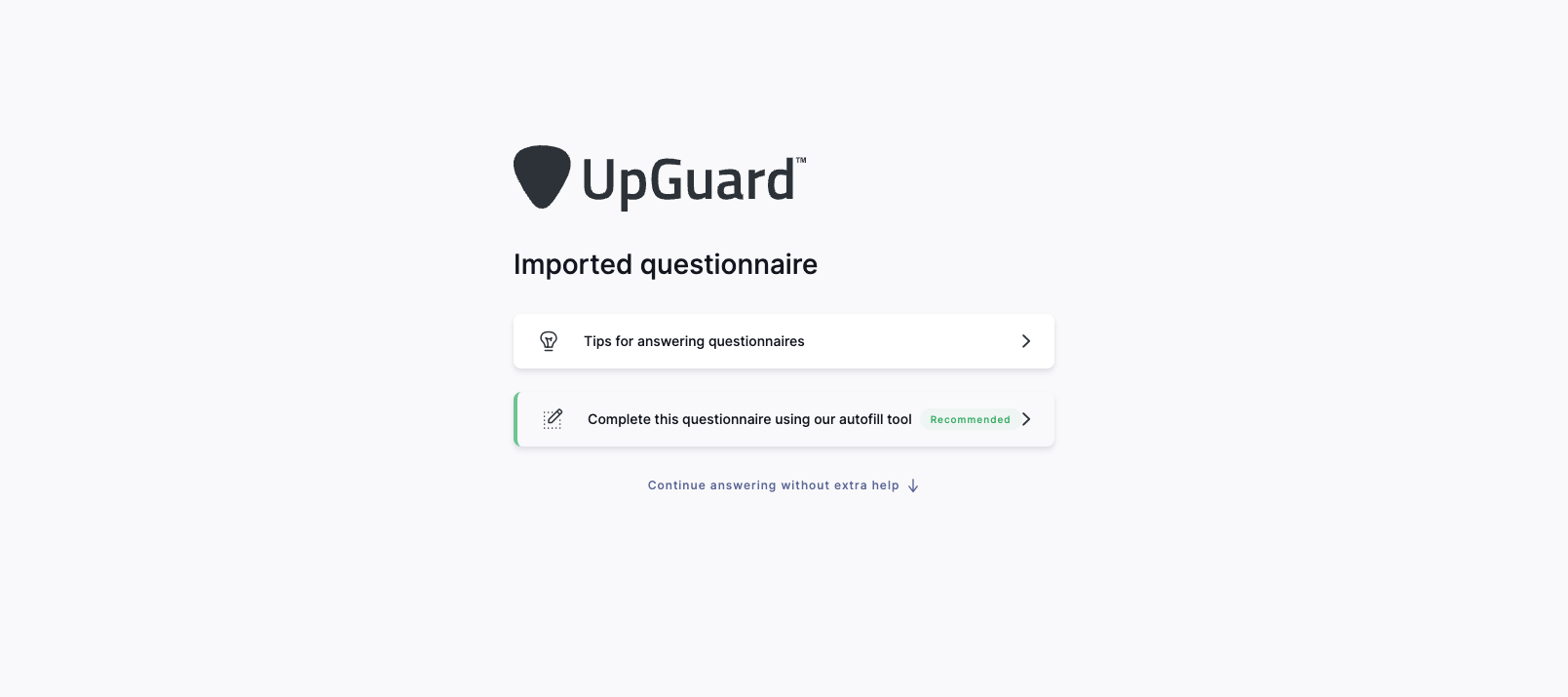
You can return to the questionnaire at any time and view your progress, see a history of changes, and export either the original import or the completed document to return it to the sender.