How to add your colleagues to a questionnaire
Learn how to add additional users to edit and respond to a questionnaire request
If you've been sent a questionnaire to complete in UpGuard, you may want to add your colleagues to collaborate in completing the questionnaire. This article will show you how to do that.
How to add collaborators
-
Navigate to Trust Exchange > Answer Questionnaires and select the questionnaire you want to add a collaborator to.
-
Select the Add collaborator button.

-
Enter the details of the person you want to add to the questionnaire, then hit Send invites.
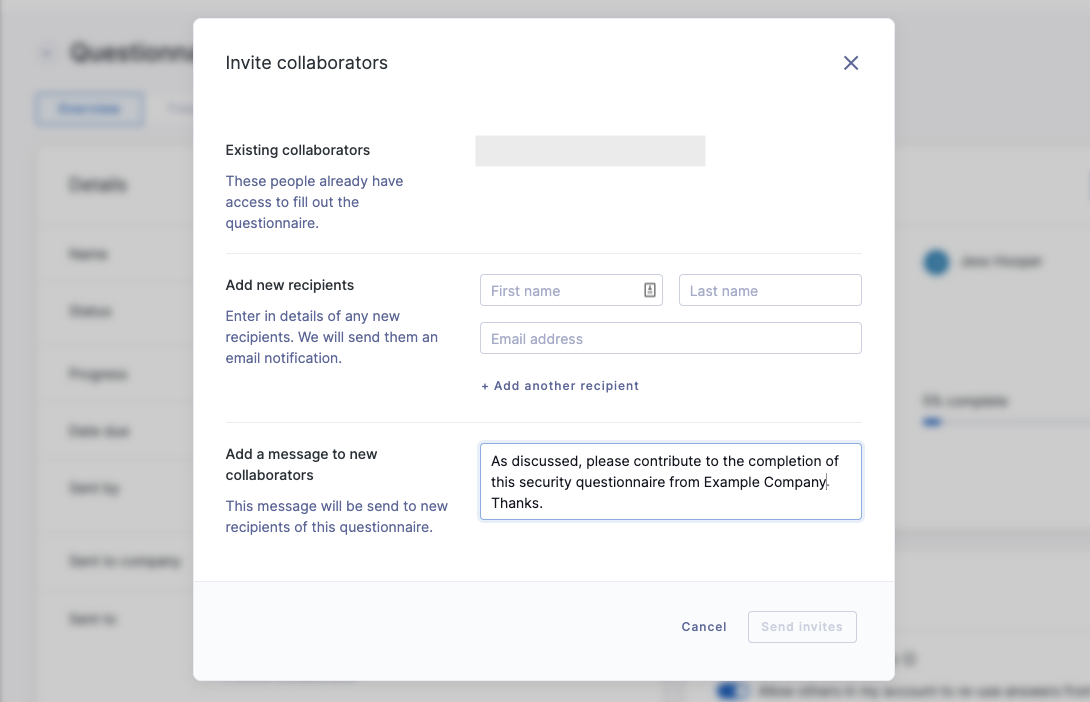
They'll receive an email inviting them to complete the questionnaire. If they haven't used UpGuard before, they'll be prompted to create an account.
Frequently asked questions
I've been sent an email but I can't access the questionnaire, what should I do?
Questionnaire invitations are one-time-use only. If you've been forwarded an email instead of sent one directly, you'll need to ask the sender to give you access to the questionnaire via the steps above.
How many users can I add to collaborate on the questionnaire?
You can add as many users as you need. Questionnaire collaborators are free and do not count towards your paid plan user limits (if applicable).
What permissions are these users granted?
Questionnaire collaborators are given limited permissions, and can only see questionnaires they've been added to. Read more about UpGuard user permissions.
