Trust Center custom domains
Custom domains are available on paid Trust Exchange accounts and can be configured by users with admin or Trust Center editing access.
Configure a Trust Center's custom domain:
- Click the Trust Exchange icon from UpGuard’s left-hand navigation.
- Click on the Trust Center whose domain you want to edit (from the left panel under Trust Center).
- Click the vertical ellipsis.
- Select Configure custom domain.
- Enter the host name you want to use for your custom domain. This must be a domain (or subdomain of a domain) associated with your account, for verification purposes.
- Go to your DNS provider and enter the record shown in the modal. The steps to take here vary depending on your provider.
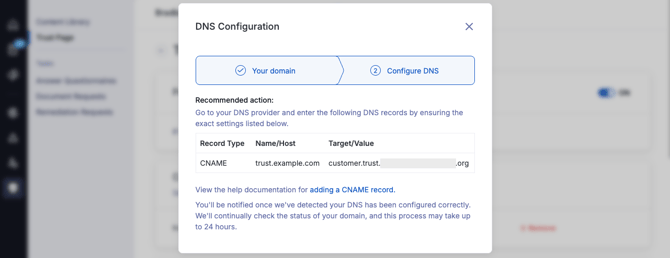
While you’re doing that, the custom domain request will be visible from Configure custom domain with the status awaiting external DNS. You can click on this status pill to re-open the record modal at any time, or cancel the custom domain setup using the Remove button.

Once you have completed the steps with your DNS provider, we will notify you via email and home page notification that your custom domain has been successfully verified. Return to the Configure custom domain screen, where the status will now have been updated to Verified. Open the modal by clicking on the Verified status pill to see the details of your custom domain.

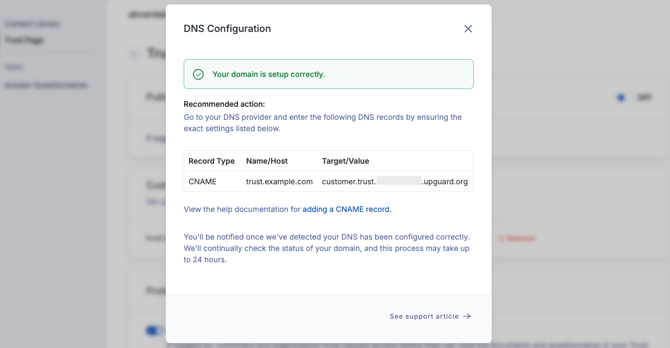
You can remove your custom domain at any time, reverting the Trust Center back to its default URL.
FAQs
My custom domain is stuck in the ‘Awaiting external DNS’ stage, what is happening?
While waiting for the domain to be configured within your DNS provider settings, we will continue to check its status periodically.
I am seeing the error message “This domain and/or a parent domain are not currently attributed to your organization”, what should I do?
This error is shown when we cannot verify that the domain you have chosen belongs to you. Please ensure that you have selected a domain associated with your account, and then contact support@upguard.com for further assistance.
I am seeing the error message “Domain and parent domain not yet scanned”, what should I do?
This error is shown when neither the target domain nor its parent(s) have been scanned. Please ensure that you have selected a domain associated with your account, and then contact support@upguard.com for further assistance.
I am seeing the error message “Ensure the CNAME is setup as below”, what should I do?
This error means that the expected CNAME record is no longer in place. Your custom domain will not work until the expected CNAME record is re-instated.
Can I set multiple custom domains?
You can set one custom domain per published Trust Center.
If you have feedback on this feature or need further support, contact UpGuard support via the chat box or by emailing support@upguard.com.
